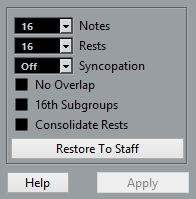Voices and Display Quantize
When you insert Display Quantize changes, you can either apply the settings to all voices (by Alt-clicking with the tool) or to the current voice only.
If “Display Quantize Tool affects all Voices” is activated in the Score Settings dialog on the Project–Notation Style subpage (Miscellaneous category), the Display Quantize settings always affects all voices (even if you do not press Alt and click).
Making Display Quantize settings for one single voice allows you to do two things:
Make each voice have its own Display Quantize settings by inserting a Display Quantize event for each voice, at the beginning of the staff. This is valid for the entire staff, until another Display Quantize event is inserted.
Insert Display Quantize “exceptions” anywhere in the score, independently for each voice.