Frequency 2
Frequency 2 is a high-quality equalizer with 8 fully parametric bands. The bands can act as shelving filter, as peak or notch filter (band-pass), or as cut filter (low-pass/high-pass).
The plug-in supports separate internal or external side-chaining for each band. For Low Shelf, High Shelf, and Peak filters, dynamic filtering lets you determine when and how the EQ is applied, depending on the dynamics of the audio material.
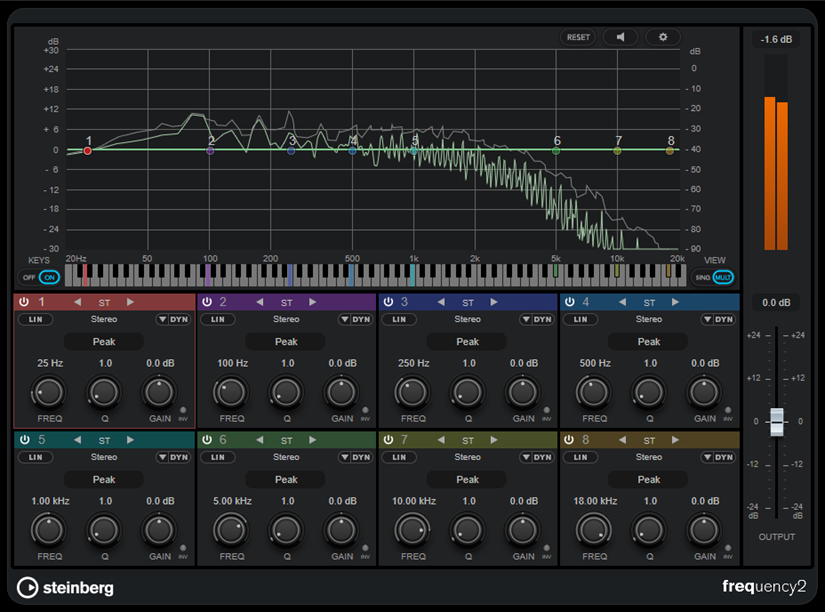
Main Section
- Reset
-

Alt/Opt-click this button to reset all parameter values.
- Auto Listen for Filters
-

If this option is activated and you edit a parameter of a band, the corresponding frequency range is isolated. This helps you to focus on a particular frequency range and allows you to locate unwanted frequencies in your audio.
- Global Settings
-

Opens the settings dialog for the spectrum display.
- Keys
-
Shows/Hides the keyboard below the graphical editor.
On the keyboard, color indicators reflect the center frequencies of all active equalizer bands. You can adjust the frequency of a band by dragging its color indicator. If you drag the color indicator of a band to a key, the band is set to its exact frequency.
- View
-
Toggles between single-band and multi-band view. Single-band view provides additional parameters for each band.
NoteTo toggle between single-band and multi-band view, you can also double-click on the top of a band section.
- Output
-
Adjusts the overall output level.
- Output meter
-
Shows the level of the overall output signal.
Band Settings


- Activate/Deactivate Band
-
Activates/Deactivates the corresponding band.
Note-
To activate/deactivate a band, you can also double-click the corresponding handle in the graphical editor.
-
You can modify the parameters of deactivated bands.
-
- Switch Processing buttons
-
Allow you to switch between left/right, stereo, and mid/side processing. In Left/Right or Mid/Side processing mode, you can make different settings for the two channels.
ImportantWhen using Mid/Side processing mode, we recommend that you activate Linear Phase Processing in order to avoid unwanted sound colorization.
NoteThis setting is only available for stereo tracks.
- Linear Phase Processing
-
Activates/Deactivates linear phase mode for the corresponding band.
Linear phase mode avoids unwanted frequency-dependent phase shifts of the audio signal that might occur with standard minimum phase equalizing.
Activating this option deactivates dynamic filtering for the corresponding band.
Note-
Linear phase mode leads to an increase in latency.
-
In rare cases, for example, when using low-cut filtering with a high slope for bass signals, you may hear an unwanted pre-ringing effect.
-
- Filter type
-
You can choose between the filter types Low Shelf, Peak, High Shelf, and Notch. For band 1 and 8, you can also select the types Cut 6, Cut 12, Cut 24, Cut 48, and Cut 96.
-
Low Shelf boosts or attenuates frequencies below the cutoff frequency by the specified amount.
-
Peak boosts or attenuates frequencies at the set frequency value with a bell-shaped filter.
-
High Shelf boosts or attenuates frequencies above the cutoff frequency by the specified amount.
-
Notch boosts or attenuates frequencies at the set frequency value with a very narrow filter.
-
Cut attenuates frequencies below (band 1) or above (band 8) the set frequency. You can choose between different slopes: 6 dB, 12 dB, 24 dB, 48 dB, or 96 dB per octave.
-
- Freq
-
Sets the frequency of the corresponding band. You can set the frequency either in Hz or as a note value. If you enter a note value, the frequency is automatically changed to Hz. For example, a note value of A3 sets the frequency to 440 Hz. When you enter a note value, you can also enter a cent offset. For example, enter A5 -23 or C4 +49.
Note-
You can adjust the Freq parameter of a band in the graphical editor by Alt/Opt-clicking the corresponding handle and moving the mouse left and right.
-
Ensure that you enter a space between the note and the cent offset. Only in this case, the cent offsets are taken into account.
If the band is active, the frequency value is reflected as a highlighted key on the keyboard below the graphical editor.
-
- Q
-
For Peak and Notch filters, this parameter controls the width of the band. For Low Shelf and High Shelf filters, it adds a drop or a boost, depending on the gain setting of the band. For Cut filters, it adds a resonance.
Note-
You can adjust the Q parameter of a band in the graphical editor by Shift-clicking the corresponding handle and moving the mouse up and down. Alternatively, you can point on the handle and turn the mouse wheel.
-
This parameter is not available for Cut 6 filters.
-
- Gain
-
Sets the amount of attenuation/boost for the corresponding band. If Dynamic Filtering is activated, this is also the target gain value.
Note-
You can adjust the Gain parameter of a band in the graphical editor by Ctrl/Cmd-clicking the corresponding handle and moving the mouse up and down.
-
This parameter is not available for Cut filters.
-
- Invert Gain
-
Inverts the value of the gain parameter. Positive gain values become negative and vice versa.
- Show Dynamics Parameters
-
Shows/Hides parameters for dynamic filtering in multi-band view.
NoteThis setting is only available for the filter types Low Shelf, Peak, and High Shelf.
- Activate/Deactivate Dynamic Filtering
-
Activates/Deactivates dynamic filtering for the corresponding band. If this option is activated, the filtering of the band depends on the dynamics of the input signal.
Activating this setting deactivates linear phase mode for the corresponding band.
NoteThis setting is only available for the filter types Low Shelf, Peak, and High Shelf.
- Threshold
-
Determines the threshold level. Only signal levels above the threshold are dynamically filtered.
- Input meter
-
Shows the level of the input signal.
NoteIn multi-band view, the input level meter is combined with the threshold handle.
- Start
-
Allows you to adjust the starting point for the gain. Dynamic filtering takes place from this point to the set Gain of the EQ band.
NoteThis setting is only available in single-band view.
- Ratio
-
The higher the level of the input signal is above the threshold, the more filtering occurs. Low ratio values mean that the filter starts to boost or attenuate smoothly above the threshold. High ratio values mean that the target gain is reached almost immediately.
- Attack
-
Determines how fast the dynamic EQ responds to signals above the threshold. If the attack time is long, more of the early part of the signal passes through unprocessed.
- Release
-
Sets the time after which the dynamic EQ returns to its original level when the signal drops below the threshold.
- Side-Chain
-
Activates/Deactivates internal side-chaining for the corresponding band. This allows you to shape the input signal according to the side-chain filter parameters.
Note-
This setting is only available in single-band view.
-
Side-chaining is only available if dynamic filtering is activated.
-
If side-chaining is activated, this is indicated by showing SC on the top of a band section.
-
- Input
-
Sets the side-chain input for the corresponding band. If Internal is selected, the input signal of the plug-in is used as side-chain source. If Side-Chain 1 to Side-Chain 8 is selected, the signal of tracks that are routed to the corresponding plug-in side-chain input is used.
NoteThis setting is only available in single-band view.
- Side-Chain Filter Auto
-
Activates/Deactivates automatic filtering of the side-chain signal. If this parameter is activated, the SC Freq and SC Q parameters are deactivated. Instead, the Freq and Q values of the corresponding band are used.
NoteThis setting is only available in single-band view.
- Side-Chain Filter Listen
-
Allows you to solo the side-chain filter. This way, you can quickly check the part of the signal that is filtered out using the current settings.
NoteThis setting is only available in single-band view.
- SC Freq
-
Sets the frequency of the side-chain filter for the corresponding band. You can set the frequency either in Hz or as a note value. If you enter a note value, the frequency is automatically changed to Hz. For example, a note value of A3 sets the frequency to 440 Hz. When you enter a note value, you can also enter a cent offset. For example, enter A5 -23 or C4 +49.
Note-
Ensure that you enter a space between the note and the cent offset. Only in this case, the cent offsets are taken into account.
-
This setting is only available in single-band view.
-
- SC Q
-
Sets the resonance or width of the filter for the corresponding band.
NoteThis setting is only available in single-band view.
This plug-in supports external side-chaining. For a description of how to set up side-chain routing, see the Operation Manual.