TestGenerator
This utility plug-in allows you to generate an audio signal, which can be recorded as an audio file.
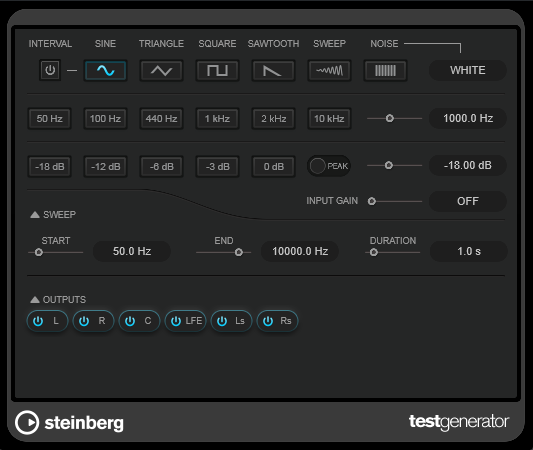
The resulting file can then be put to multiple uses, such as the following:
Testing the specifications of audio equipment
Measurements of various kinds, such as calibrating tape recorders
Testing signal processing methods
Educational purposes
TestGenerator is based on a waveform generator, which can generate a number of basic waveforms, such as sine and saw, as well as various types of noise. Furthermore, you can set the frequency and amplitude of the generated signal. As soon as you add TestGenerator to an audio track as an effect and activate it, a signal is generated. You can then start recording an audio file as usual, based on the signal specifications.
- Interval
-
Activates/Deactivates the modulation of the generated signal using a pulse signal of 1 kHz with a duration of 200 ms.
- Signal type section
Allows you to set the basis for the signal generated by the waveform generator. You can choose from different waveforms (Sine, Triangle, Square, a sweep signal, and Sawtooth) and types of noise (White, Pink, Brown, Blue, Gray, Violet).
- Frequency section
Allows you to set the frequency of the generated signal. You can select one of the preset values, set a value by using the slider or a quick control, or enter a value into the value field. In the value field, you can set the frequency either in Hz or as a note value. If you enter a note value, the frequency is automatically changed to Hz. For example, a note value of A3 sets the frequency to 440 Hz. When you enter a note value, you can also enter a cent offset; for example, A5 -23 or C4 +49.
NoteEnter a space between the note and the cent offset to ensure that the cent offsets are taken into account.
- Gain section
Allows you to set the amplitude of the signal. The higher the value, the stronger the signal. You can select one of the preset values, set a value by using the slider or a quick control, or enter a value into the value field.
NoteThe minimum gain value of -120 dB can only be set by entering the value into the value field.
- Input Gain
-
Allows you to add the input signal to the generated signal.
- Sweep section
-
Allows you to adjust the start frequency, the end frequency, and the duration of the sweep signal.
- Output buttons
-
Allow you to activate/deactivate the output signal for each channel separately.