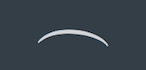Inputting slurs
You can input slurs, both directly during step input and later on. When adding slurs later to existing notes, you can add slurs to notes in multiple staves at the same time.
Procedure
Result
During step input, a slur begins from the currently selected note, not from the caret position. The slur extends automatically as you input notes, and ends on the currently selected note.
When adding slurs to existing notes, the selected notes are connected by slurs. For example, if you select two notes in one staff and two notes in another staff, two slurs are input. They connect the notes on each selected staff.