Time track
The Time track allows you to view and edit the tempo of your project, including inputting new tempo changes. It appears above the top instrument track in the event display in Play mode, and is one of the tracks you can hide/show.
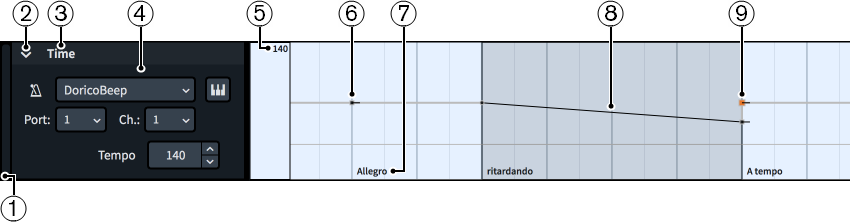
The Time track comprises the following:
-
Track height adjuster
Allows you to change the height of the track by clicking and dragging its bottom corner.
-
Track disclosure arrow
Allows you to expand/collapse the track.
-
Track name
Shows the name of the track.
-
Track header
Contains appropriate options for the track, such as the menu for the sound source for the click.
-
Fixed tempo read-out
Displays the tempo that corresponds to the current mouse pointer position in the Time track.
-
Absolute tempo change
An immediate change in tempo, input either in Write mode or using the Draw tool in the Time track. Absolute tempo changes comprise a single constant point.
-
Tempo mark text
Shows the text of the corresponding tempo change, if applicable, to help you identify different tempo marks and orientate yourself within the flow.
-
Gradual tempo change
A smooth change in tempo over time, either input in Write mode or using the Line tool in the Time track. Gradual tempo changes have a linear point at the start, a constant point at the end, and a highlighted region.
-
Selected tempo change
The currently selected tempo change appears larger and highlighted.
TipClicking and dragging tempo changes in the Time track causes a read-out to appear temporarily, showing their precise tempo.
Time track header
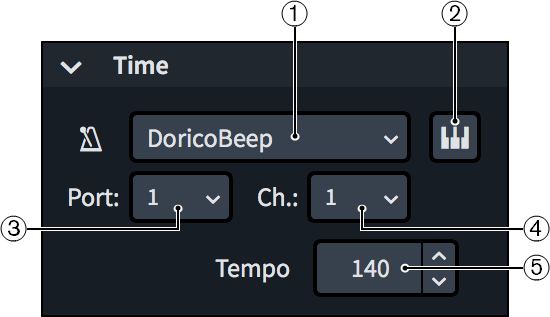
The Time track header contains the following:
-
Plug-in instance menu
Allows you to select a VST or MIDI instrument plug-in instance to use for the click.
-
Edit Instrument
Opens the corresponding VST or MIDI instrument, which allows you to edit its settings.
-
Port menu
Allows you to change the endpoint to which the Time track is assigned by selecting the port you want to use when using a plug-in that has multiple ports of 16 channels.
-
Channel menu
Allows you to change the endpoint to which the Time track is assigned by selecting the channel in the selected VST or MIDI instrument that you want to use for the click.
-
Tempo
Displays the metronome mark value of the currently selected tempo change without decimal places. You can change this value by changing the value in the value field.
Tempo changes input in the Time track in Play mode appear as signposts in Write mode by default to avoid changing the appearance of the printed score. Signposts are not printed by default, so if you want such tempo changes to be printed in the score as tempo marks, we recommend that you show them.
All tempo changes input in the Time track are included when exporting MIDI files.