Formatting panel
The Formatting panel in Engrave mode allows you to insert different kinds of frames into pages and to specify how these are aligned on a page. It also allows you to make changes to how systems and frames are formatted on pages, including manually adding brackets and braces.
The Formatting panel is located on the left of the window in Engrave mode. You can hide/show the Formatting panel in any of the following ways:
-
Press Ctrl/Cmd-7.
-
Click the disclosure arrow on the left edge of the main window.
-
Choose .
Depending on your selection in the Engrave toolbox, different formatting options are available in the Formatting panel.
The following sections are available when Graphic Editing is selected in the Engrave toolbox:
Format Music Frames
The Format Music Frames section allows you to change how the music in the layout currently open in the music area is arranged into frames.
- Insert Frame Break
-

Forces music from the selected item onwards onto the next frame, which is often on the next page. This allows you to control what music appears on each page.
- Lock Frame
-

Fixes the formatting of the selected frames, even if you change the formatting of surrounding frames.
- Make into Frame
-
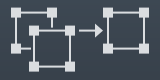
Forces all music between the selected items into the same frame. You can use this option to force music onto a single page.
Format Systems
The Format Systems section allows you to change how the music in the layout currently open in the music area is arranged into systems.
- Insert System Break
-

Forces music from the selected item onwards onto the next system. Depending on your staff size and other settings, this may mean the music is forced onto the next page.
- Lock System
-

Fixes the formatting of the selected systems, even if you change the formatting of surrounding musical material and other systems.
- Make into System
-

Forces all music between the selected items into the same system.
Bracketing
The Bracketing section allows you to change how the staves in the layout currently open in the music area are bracketed and braced together, and change which staves are joined by barlines, in each system individually.
- Insert bracket
-
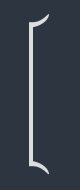
Joins the staves on which you have selected items with a bracket. By default, this also causes barlines to be drawn across the bracketed group.
- Insert sub-bracket
-
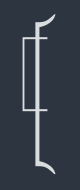
Joins the staves on which you have selected items with a sub-bracket.
NoteThe selected staves must be within a bracket.
- Insert sub-sub-bracket
-
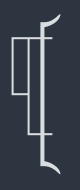
Joins the staves on which you have selected items with a sub-sub-bracket.
NoteThe selected staves must be within a bracket and sub-bracket.
- Insert brace
-
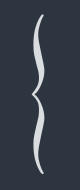
Joins the staves on which you have selected items with a brace.
NoteStaves cannot be joined by both a brace and a sub-bracket or sub-sub-bracket simultaneously.
- Change barline joins
-
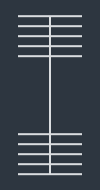
Joins the barlines across the staves on which you have selected items.
The following sections are available when Frames is selected in the Engrave toolbox:
Insert Frames
The Insert Frames section allows you to create new frames on pages in layouts as well as on master pages.
- Insert Music Frame
-

Allows you to insert a music frame. On pages in layouts, this inserts a music frame in a layout frame chain. On master pages in the master page editor, this inserts a frame in a master page frame chain.
- Insert Text Frame
-

Allows you to insert a frame into which you can enter text and text tokens.
- Insert Graphics Frame
-

Allows you to insert a frame that can contain an image or an illustration.
- Constraints
-
Allows you to specify which sides of the frame you want to lock to the page margin.