Adding additional repeat endings with the panel
You can have more than two possible endings in each repeat ending structure by adding additional segments using the Repeat Structures panel. You can add repeat ending segments both during note input and by adding them to existing music.
Procedure
-
In Write mode, do one of the following:
-
Start note input.
TipDuring note input, you can select additional notes before/after the last input note without deactivating the caret by pressing Shift-Right Arrow/Shift-Left Arrow.
-
Select the bars that you want to include in the additional ending.
NoteYour selection must start from the first bar following the previous repeat ending segment.
-
-
In the Notations toolbox, click Repeat Structures
 to show the Repeat Structures panel.
to show the Repeat Structures panel.
-
In the Repeat Endings section, click Add Section To Repeat Ending
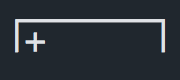 .
Note
.
NoteIf increasing the number of endings makes the repeat ending collide with any part of another repeat ending, the other repeat ending is deleted. However, its repeat barlines are not deleted.
- Optional: Repeat these steps as many times as required for the number of additional endings you want.
Result
A new repeat ending segment is added. The existing previous repeat ending segment now ends with a closed line, with an end repeat barline created if necessary.
You can also add additional repeat ending segments by selecting the repeat ending and changing the value for No. endings in the Repeat Endings group of the Properties panel.
However, No. endings only adds additional repeat ending segments that contain one bar, and does not automatically input or reposition repeat barlines. You must input repeat barlines as appropriate manually.
Example
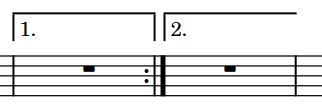
|
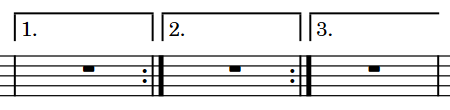
|