Project window in Print mode
The project window in Print mode contains the default toolbar and the print preview area as well as panels and sections that provide all the tools and functions that allow you to prepare printing or exporting your layouts.
You can switch to Print mode in any of the following ways:
-
Press Ctrl/Cmd-5.
-
Click Print in the toolbar.
-
Choose .
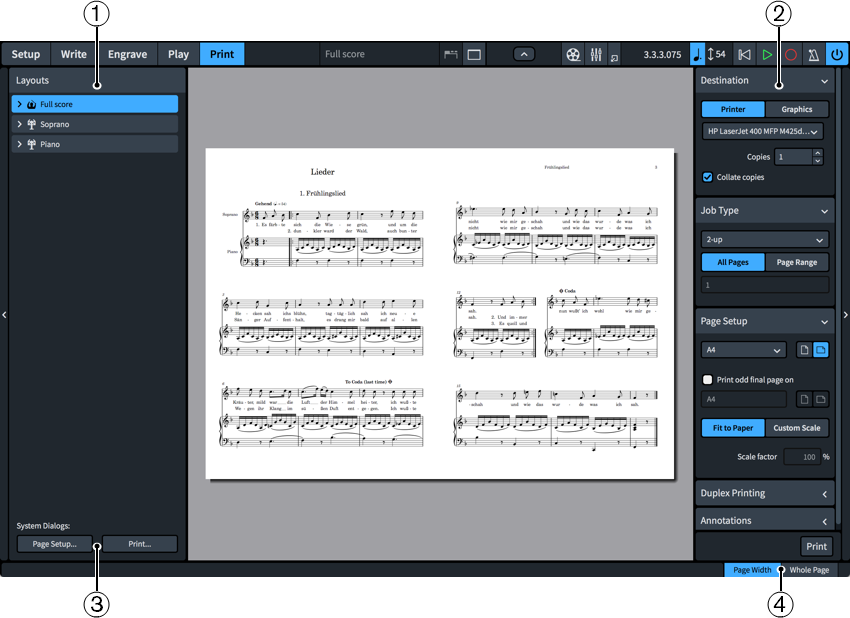
The following panels and sections are available in Print mode:
-
Layouts panel
Shows a list of all layouts in your project and allows you to select what to print or export.
NoteThe layout selector in the toolbar is disabled in Print mode. If you want to see a different layout in the print preview area, select it in the Layouts panel.
-
Print Options panel
Contains options for printing or exporting your layouts.
-
System Dialogs (macOS only)
Contains macOS-specific printing options.
-
View options
Allows you to change the print preview area to show pages in one of the following views:
-
Page Width: The page fills the width of the print preview area, which might not show the whole page depending on the orientation and format of the page.
-
Whole Page: Shows the whole page in the print preview area.
TipYou can go directly to the first page in the layout by pressing Home, and to the last page by pressing End. You can change these key commands on the Key Commands page in Preferences.
-