Compressor
Compressor reduces the dynamic range of a sound. This way, the sound gains headroom. You can use this extra headroom to make the overall sound louder again.
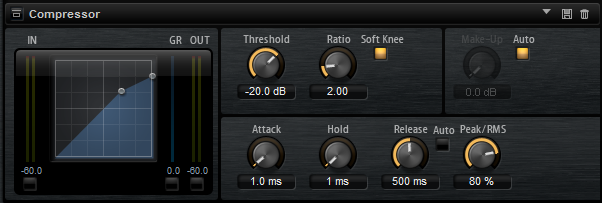
The graphical control to the left indicates the compression curve. You can edit the Threshold and Ratio values with the handles of this control. The input and output VU meters indicate the level before and after the compression. The Gain Reduction meter indicates the current attenuation of the level.
- Threshold
-
Sets the threshold. Sounds that are louder than the threshold are reduced in gain. Sounds below the threshold remain unchanged.
- Ratio
-
Sets the amount of gain reduction for sounds that are louder than the threshold. The higher the ratio, the more the output is lowered. For example, if the ratio is set to 2:1 and the amplitude of the sound is 4 dB above the threshold, the output is lowered by 2 dB. If the amplitude is 8 dB above the threshold, the output is lowered by 4 dB.
- High Ratio
-
If this parameter is activated, Ratio is automatically set to the maximum value.
This allows you to use the effect as a limiter, for example.
- Soft Knee
-
If this button is deactivated, signals above the threshold are instantly compressed, according to the set ratio. If Soft Knee is activated, the onset of the compression is more gradual, producing a less drastic result.
- Make-Up
-
Raises the overall sound. This can become necessary if too much gain reduction is introduced by the Threshold and Ratio parameters. You can see the amount of gain reduction in the Gain Reduction (GR) meter.
NoteThis parameter is not available if the Auto button is activated.
- Auto Make-Up Gain
-
Sets the Make-Up value automatically, depending on the current Threshold and Ratio settings.
- Attack
-
Determines how fast the effect reacts to sounds that exceed the threshold. The longer the Attack time, the longer it takes to reduce the gain. With longer Attack times, the onset of sounds exceeding the threshold passes through unprocessed.
- Hold
-
Sets the time period during which the compression is applied after the sound exceeds the set threshold.
- Release
-
Determines how fast the Compressor effect reacts to sounds that fall below the threshold. The longer the Release time, the longer it takes to return to the original level.
NoteThis parameter is not available if Auto Release is activated.
- Auto Release
-
Allows you to set the release time automatically. The Compressor analyzes the input sound continuously to find the optimal setting.
- Peak/RMS
-
Determines whether the input signal is analyzed based on Peak or RMS values or a mixture of both. With a setting of 0%, the compressor uses Peak sensing only, and at 100%, RMS sensing only. Peak means that the compressor senses the peak level of the sound. RMS means that the compressor senses the average power of the sound. Peak sensing responds faster than RMS sensing. Typically, Peak sensing is used for transient sounds and RMS sensing for sustained sounds.
- Live
-
If this button is activated, the look-ahead feature of the effect is disengaged. Look-ahead results in more accurate processing, but adds a certain amount of latency as a trade-off. If Live mode is activated, there is no latency, which is better for live processing.