Kit Slot
This section shows the name of the loaded kit, allows you to load a different kit, and make basic settings such as specifying the polyphony for the kit, for example.

- Load Kit
-
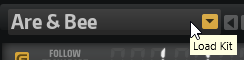
Click this button or click the name of the loaded kit to open the Load panel with the Kits page selected.
Right-click the kit name to open the kit context menu.
- Load Previous/Next Kit
-
Click these buttons to load the previous/next kit from the list of available kits.
- Load Kit with Patterns or Styles
-
Activate this button to make sure that kits are always loaded together with their patterns or styles.
- Polyphony
-
Adjusts the polyphony of the kit.
- MIDI Channel
-
Sets the MIDI channel for the kit.
- MIDI Input Indicator
-
The MIDI symbol starts blinking if incoming MIDI signals are detected.
- MIDI Out
-
Deactivates MIDI output for the kit.
- Velocity Curve
-
Sets the velocity response curve of the kit. This allows you to adapt the kit to your hardware MIDI controller or playing style.
- Follow Transport
-
If Follow Transport is activated, you can use the transport functions in the DAW to start and stop playback both in the DAW and in Groove Agent. This allows you to record an audio track in your host application while Groove Agent plays the drums, for example.
-
If playback is started in the DAW, Groove Agent plays back the active pad.
-
If trigger keys are sent and the active pad is in Exclusive mode, playback switches to the pad that was triggered last. Playback returns to the active pad as soon as the trigger key is released. Pads that are not in Exclusive mode can play simultaneously.
NoteFollow Transport works differently in Jam Mode.
-
- Song Position Counter
-
The song position counter shows the current song position in bars, beats, and 16th notes. If you activate the Play button in Groove Agent, the song position counter always starts at 1.0.0.0 and runs until you click stop.
- Tempo Display
-
The tempo display next to the position counter shows the tempo of the host application.