Direct Offline Processing Toolbar
The Direct Offline Processing toolbar allows you to add audio processing, to audition the audio with the current edits, and to make global settings for offline processing.
On the toolbar, the following options and settings are available:
Add Processes
- Add Plug-in
-

Allows you to add a plug-in effect to the selected event or clip.
- Select Preset
-

Allows you to select a plug-in preset.
- Add Process
-

Allows you to add a built-in audio process to the selected event or clip.
Apply Options
- Auto Apply
-
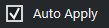
If this option is activated and you add or modify a plug-in effect or an audio process, it is instantly rendered into the audio and added to the process list in the left zone of the Direct Offline Processing window.
If this option is deactivated, you can make your changes on the process panel without rendering your changes instantly into the audio. To add the plug-in effect or the audio process to the process list, or to apply parameter changes of a process that you already added, click Apply. To discard a plug-in effect, an audio process, or a parameter change, click Discard.
Note-
The Auto Apply function for instant rendering is suited for most workflows. However, if you work with long events or if you use plug-ins that have a learning function, you might want to deactivate it.
-
Left Divider
- Left Divider
-

Tools that are placed to the left of the divider are always shown.
Audition
- Audition
-

Allows you to audition the selected audio with all processing from the top of the process list up to the selected process in the list. All processes below are ignored during playback.
- Audition Loop
-

Loops the playback until you deactivate the Audition button.
- Audition Volume
-

Allows you to adjust the volume.
Extend Process Range
- Extend Process Range in ms
-
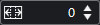
Allows you to extend the process range over the left and right of the event borders. This allows you to enlarge the event at a later stage with all applied processing.
Tail
- Tail in ms
-
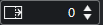
Allows you to add time at the end of the rendered files. This way, reverb and delay effects can fully fade out.
Right Divider
- Right Divider
-

Tools that are placed to the right of the divider are always shown.
Window Zone Controls
- Show/Hide Left Zone
-

Shows/Hides the left zone of the Direct Offline Processing window that contains the process list.
NoteThis setting is saved globally.