ADR Script Reader Web Interface
The ADR Script Reader web interface allows you to display or edit dialogue text from your ADR project remotely, on another computer or a mobile device in your local network.
-
To display the ADR Script Reader web interface in a browser on a computer or a mobile device, open the Reader URL that is shown in the ADR Script Reader Setup dialog.
NoteThe ADR Script Reader web interface is only accessible within the local network that Nuendo is connected to.
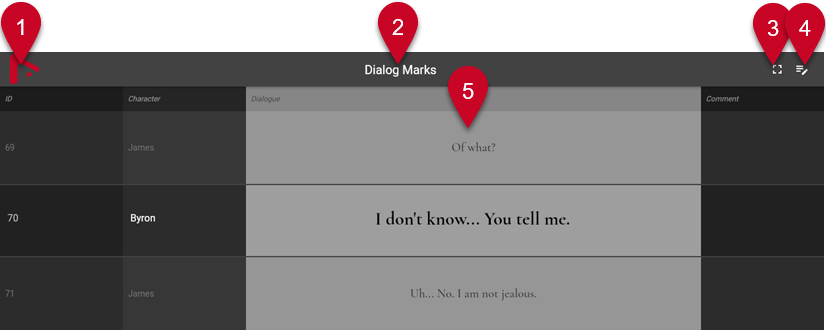

To allow the ADR Script Reader web interface to display marker attributes, you must activate Sync Selection in the Settings section of the Markers window/ADR window.
-
Company logo
Shows your company logo. You can change it in the ADR Script Reader Setup dialog.
-
Marker track
Name of the active marker track, whose attributes are displayed. If Edit Mode
 is activated, you can click the triangle to activate another marker track.
is activated, you can click the triangle to activate another marker track. -
Dialogue Context View
Shows/Hides the dialogue context above and below the selected marker. You can specify the attribute for sorting in the ADR Script Reader Setup dialog.
-
Edit Mode
Activates/Deactivates the editing mode. When you activate this mode on a remote device for the first time, you need to enter the security PIN code, which is specified in the ADR Script Reader Setup dialog.
-
Attribute display
Shows the values of the marker attributes, as specified in the ADR Script Reader Setup dialog. If Dialogue Context View
 is activated, the context of the selected marker is displayed on the rows above and below.
is activated, the context of the selected marker is displayed on the rows above and below. -
Marker selection
If Edit Mode
 is activated, you can click the triangle to select another marker.
is activated, you can click the triangle to select another marker. -
ADR controls
If Edit Mode
 is activated, this section allows you to control the Locate Previous Marker in Markers Window, Next Marker in Markers Window, Rehearse, Record, and Review functions.
is activated, this section allows you to control the Locate Previous Marker in Markers Window, Next Marker in Markers Window, Rehearse, Record, and Review functions.