Chord Pads
You can assign a chord to each chord pad. The chords are played back when you trigger the chord pads. Chord pads display the assigned chord, the used voicing and information about the status of the pad.
Chord Information
- Chord Symbol
-

The symbol of the chord that is assigned to the chord pad is shown in the center of the chord pad. Each chord pad can contain one chord. By default, the chord symbol is displayed as a note name. To specify how the chord symbol is shown, change the settings in the Chord Symbols section of the Chord Pads Display Settings pane.
NoteIf the name of the assigned chord is too long to display it on the chord pad, it is underlined, and the full chord name is shown in a tooltip.
- Voicing Indicator
-

The voicing that is used for the chord is indicated at the bottom of the chord pad. Voicing indicators are only displayed if the zoom level for the chord pads is high enough.
- Adaptive Voicing Indicator
-

The adaptive voicing indicator is shown in the top right corner of the chord pads. This is activated by default. If you manually change the voicing for a pad, adaptive voicing is deactivated. You can activate it by enabling the Adaptive Voicing button on the extended toolbar.
- Adaptive Voicing Reference Indicator
-

The adaptive voicing reference indicator is shown in the top right corner of the chord pads. The chord pad frame is shown in yellow. If a chord pad is set as an adaptive voicing reference, the automatic voicings for the subsequent pads are set in a way that they do not get too far away from the reference voicing. Only one pad can be set as an adaptive voicing reference.
- List Assistant Color Indicator
-

The color indicator from the List assistant is shown at the bottom of the chord pad, if you activate Show List Assistant Colors on the Chord Pads Display Settings pane. Chord pads that hold chords that match List assistant suggestions are colored according to their musical usefulness. Green indicates that this suggestion is more common, orange or red are musically more adventurous or do not fit at all. The reference for the suggestions is the chord that is assigned to the first selected pad.
Status Information
- Locked Chord Pad
-
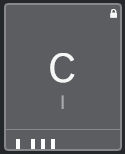
A padlock icon in the upper right corner of a chord pad indicates that the chord is locked to the chord pad.
- Selected Chord Pad
-

A white frame indicates that the chord pad is selected.
- Triggered Chord Pad
-

A highlighted background indicates that the chord pad is triggered.
- Drop Location
-

If you drop a chord from the chord Editor or one of the assistants to the chord pad, its frame is temporarily highlighted in green.
- MIDI Input Destination
-

If you select a chord pad and activate Assign from MIDI Input, its frame is temporarily highlighted in red to indicate that the MIDI input is routed to this chord pad.
- Pattern Playback Progress
-

If you activate Pattern as a Player Mode and enable Show Pattern Play Progress in the Chord Pads Display Settings pane, the progress of the pattern playback is indicated by a progress bar at the bottom of the chord pad.
-
By default, the chord pads are shown in keyboard layout. To change the display, use the settings on the Chord Pads Display Settings pane.
-
If the chord pads zone has the focus, the default key commands apply to the chord pads.