Link Group Settings Dialog
The Link Group Settings dialog allows you to specify the channel settings that are linked.
-
To open the Link Group Settings dialog, click Link on the MixConsole toolbar.
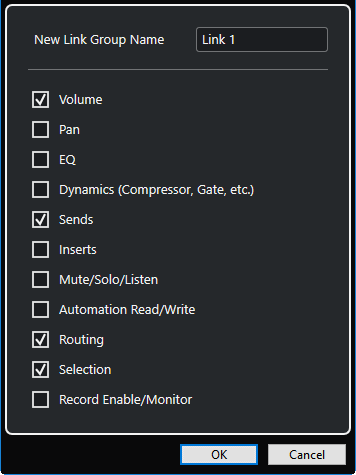
The following options are available:
- New Link Group Name
-
Allows you to enter a name for the link group.
- Volume
-
Activate this to link the volume of the linked channels.
- Pan
-
Activate this to link the panorama of the linked channels.
- EQ
-
Activate this to link the equalizers of the linked channels.
- Dynamics (Compressor, Gate, etc.)
-
Activate this to link the dynamics of the linked channels.
- Sends
-
Activate this to link the sends of the linked channels.
- Inserts
-
Activate this to link the inserts of the linked channels.
- Mute/Solo/Listen
-
Activate this to link the mute, solo, and listen states of the linked channels.
- Automation Read/Write
-
Activate this to link the automation read/write states of the linked channels.
- Routing
-
Activate this to link the routing of the linked channels.
- Selection
-
Activate this to link the selection of the linked channels.
- Record Enable/Monitor
-
Activate this to link the record enable/monitor states of the linked channels.
By default, the volume, sends, routing, and selection settings are activated.