Shared Projects Dialog
The Shared Projects dialog shows a list of all identified users and shared projects in the network, and allows you to connect to WAN (Wide Area Network) users.
-
To open the Shared Projects dialog, select .
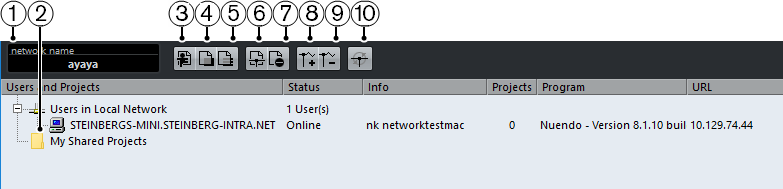
-
Network Name
Shows the name of the network.
-
My Shared Projects
Shows the active project that is shared.
-
Join Project
Allows you to join the project that is selected in the list, and opens a dialog that allows you to specify the project folder.
-
Merge Active Project to Selected Network Project
Merges the active project to the selected network project.
-
Download Selected Tracks
Downloads the selected tracks to your computer.
-
Share Active Project
Opens the Project Sharing and Permissions dialog where you can verify all permissions before sharing the project.
-
Unshare Selected Project
Revokes sharing of the selected project.
-
Add IP Connection
Allows you to add a IP connection.
-
Remove IP Connection
Removes the selected IP connection.
-
Rescan Network
Allows you to update the network information. The list of online users connected via LAN is updated and shown under Users in Local Network. The list of online users connected via IP is updated and shown under Global IP Network.