Using the Extended Search Functionality
Apart from the search criterion Name, additional search filters and user attributes are available. The extended search options allow for a detailed search, helping you to master even the largest sound database.
Procedure
- Optional: Create user attributes.
- In the Pool window, click Search on the toolbar.
The search pane is displayed in the lower part of the Pool window.
-
Click Name to open the extended search pop-up menu, where you can select and define a search criterion.
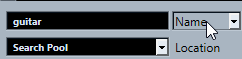
The menu also contains the user attributes that you specified, as well as the Add Filter and Presets submenus.
- Select one of the search criteria from the pop-up menu.
- Optional: To display more search options, open the extended search pop-up menu, select the Add Filter submenu, and select an element.
- Optional: To save your search filter settings as a preset, open the extended search pop-up menu, select , and enter a name for the preset.
Saved presets are added to the Presets submenu.
- Optional: To remove a search filter settings preset, open the extended search pop-up menu, select the preset, and then select Remove Preset.