Selection Range Editing Specifics
You can edit selection ranges, for example, adjust their size, split them, move them, or duplicate their contents.
General Rules
-
When editing selection ranges, snap and quantize are taken into account. The snap types Events, Cursor, and their combinations are supported.
-
When the Range Selection tool is selected, you can adjust the Range Start, the Range End, and the Range Length on the info line.
-
When editing selection ranges on multiple parts/tracks, Part Editing Mode is taken into account.
-
By clicking in the event display with the Range Selection tool, you define the Range Start. If you do not define a Range End, the selection range has a length of zero. This is indicated on the info line and by the range selection cursor.
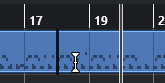
In the Range Selection Cursor section of the Preferences dialog (Editing—Tools page) you can set up the colors for the line of the range selection cursor, as well as its width. You can also show an outline for the cursor.
Selection Ranges Including Audio
-
If you edit a selection range that contains audio material in the Sample Editor, the Audio Part Editor, or the Project window, activate Snap to Zero Crossing on the corresponding toolbar to restrict editing to zero crossings, that is, positions where the amplitude is zero.
Selection Ranges Including MIDI
-
If you edit a selection range that contains MIDI notes in the Key Editor, the Drum Editor, or the Project window, all MIDI note events that intersect at the start or the end of the selection range are split.
Note-
In the Project window, notes are only split if Split MIDI Events is activated in the Preferences dialog (Editing—MIDI page).
-
If you edit selection ranges in the Drum Editor, activate Show Note Length On/Off on the toolbar to show the note length in the event display. This allows you to see if a note is split or not. The diamond symbols do not reflect the actual note length. If you want to work with the diamond symbols, use the info line to see the actual start and end values of a selected symbol.
-
-
If you edit a selection range that intersects with a controller curve, additional controller events are created at the range start and the range end. This ensures that the area outside the range is not edited. The controller event editor is also available for selection ranges on controller lanes.
NoteSelection ranges including MIDI can also contain data on controller lanes and articulations, even if these are not shown. If you activate Full Vertical in the Selection Mode field on the info line, your selection is expanded to cover all events, including events on hidden controller lanes.
-
If you create a selection range in the editor event display, you cannot expand it to the global tracks event display, and vice versa. Selection ranges for MIDI data and global track data are handled separately.