Channel Selector
Visibility Tab
The Visibility tab allows you to determine which channels are shown in the MixConsole. This is particularly helpful if you organize your tracks in folder or group tracks.
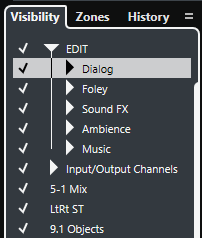
-
To show/hide channels, check/uncheck them by clicking to the left of the channel name.
-
To collapse/expand groups and folders, click the group or folder name.
The MixConsole in the lower zone of the Project window does not follow any visibility changes you perform in the MixConsole window and vice versa.
Zones Tab
The Zones tab allows you to determine and lock the position of certain channels.
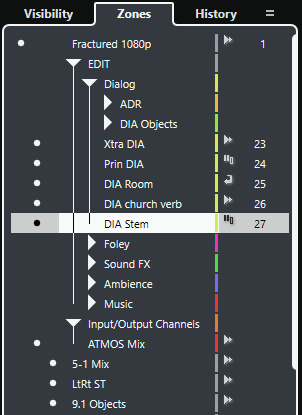
-
To lock channels on the left/right of the fader section, drag the dots next to the channel names to the left or to the right.
Locked channels are excluded from scrolling and are always visible.
The MixConsole in the lower zone of the Project window does not follow any visibility changes you perform in the MixConsole window and vice versa.
History Tab
The History tab allows you to view and undo/redo MixConsole parameter changes. All MixConsole parameter changes are shown in a list.
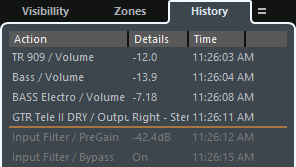
-
To undo MixConsole parameter actions, click Undo
 . You can also click the orange line in the history list and drag it up.
. You can also click the orange line in the history list and drag it up. -
To redo MixConsole parameter actions, click Redo
 . You can also click the orange line in the history list and drag it down.
. You can also click the orange line in the history list and drag it down.