Searching for Audio Files
The search functions help you locate audio files in the Pool, on your hard disk, or on other media. This works much like the regular file search, but with extra features.
Procedure
- In the Pool window, click Search on the toolbar.
A search pane appears at the bottom of the window, displaying the search functions.
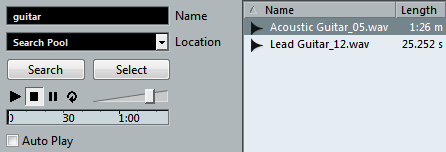
- Specify the files that you search for in the Name field.
You can use partial names or wildcards (*).
NoteOnly audio files of the supported formats will be found.
- Use the Location pop-up menu to specify where to search.
The pop-up menu lists all your local drives and removable media.
To limit the search to certain folders, select Select Search Path, and in the dialog that opens, select the folder in which you want to search.
The search will include the selected folder and all subfolders.
NoteFolders that you have recently selected using the Select Search Path function appear on the pop-up menu, so that you can quickly select them again.
- Click Search.
The search is started and Search is labeled Stop.
To cancel the search, click Stop.
When the search is finished, the files that are found are listed on the right.
To audition a file, select it in the list and use the playback controls to the left (Play, Stop, Pause, and Loop). If Auto Play is activated, selected files are automatically played back.
To import a file into the Pool, double-click the file in the list or select it and click Import.
- To close the search pane, click Search on the toolbar again.