Project Setup - Time
The “Project Setup - Time” section has 6 settings that relate to timecode and playback speed in Nuendo.
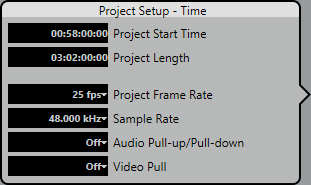
- Project Start Time
This setting determines the timecode value at the start of the project. For example, many video timelines start at 01:00:00:00 to allow for pre-roll and test tones prior to the one hour mark. In that case, a start time of 00:55:00:00 might be appropriate.
- Project Length
This setting determines how much timeline Nuendo allocates to the project. Note that the more time is allocated, the more resources are used. Therefore it is advised to set the length to a reasonable amount for the current project.
- Project Frame Rate
This setting determines both the timecode standard and frame rate for the project. Make sure that this setting matches the frame rate of any incoming timecode.
- Sample Rate
This setting determines the sample clock speed of Nuendo’s audio engine. Ensure that this setting matches the sample rate of incoming word clock signals or other audio clock sources.
- Pull-Up/Pull-Down
This setting affects the speed of the audio transport in Nuendo. If Nuendo’s playback is slowed down or sped up via an external sample clock source, you need to adjust the time displays accordingly by selecting the correct pull factor.
- Video Pull
This setting affects the video playback speed in Nuendo. The video playback rate may also be pulled up or down, depending on the need.