Timecode Preferences
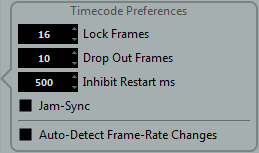
- Lock Frames
This setting determines how many full frames of timecode it takes for Nuendo to try and establish sync or “lock”. If you have an external tape transport with a very short start-up time, try lowering this number to make lock-up even faster. This option can only be set to multiples of 2.
- Drop Out Frames
This setting determines the amount of missed timecode frames it takes for Nuendo to stop. Using LTC recorded on an analog tape machine can result in some amount of drop outs. Increasing this number allows Nuendo to “free-wheel” over missed frames without stopping. Lowering this number causes Nuendo to stop sooner once the tape machine has stopped.
- Inhibit Restart ms
Some synchronizers still transmit MTC for a short period after an external tape machine has been stopped. These extra frames of timecode sometimes cause Nuendo to restart suddenly. The “Inhibit Restart ms” setting allows you to control the amount of time in milliseconds that Nuendo will wait to restart (ignoring incoming MTC) once it has stopped.
- Jam-Sync
When the Jam-Sync option is activated, Nuendo will ignore any changes in timecode once it has started playback. This can be useful in special situations, such as synchronizing to broken timecode.
ImportantWhen Jam-Sync is enabled, the “Drop Out Frames” value is ignored so that Nuendo does not stop if timecode is interrupted.
- Auto-Detect Frame-Rate Changes
Nuendo can notify the user when the frame rate of timecode changes at any point. This is helpful in diagnosing problems with timecode and external devices. This notification will interrupt playback or recording. Deactivating this option will avoid any interruption in playback or recording.
ImportantIf there is a discrepancy between the project frame rate in Nuendo and incoming timecode, Nuendo might still be able to lock to the incoming timecode. If the user is unaware of these differences, problems can arise later in postproduction.