Upmix
The upmix feature of Anymix Pro is very useful if rearranging tracks with fewer input channels into a specific surround format is not enough.
The upmix algorithm analyzes the incoming audio signal and separates it into parts of direct sound and ambient sound. While the direct sound parts are sent to the direct sound stream and can be placed at the virtual front speaker configuration, the ambient sound parts can be modified and arranged around the virtual stage. Note that this does not add any additional information to the audio stream. All sound parts that you hear from the ambient sound were already part of the original audio material.
If your audio does not contain spatial information, there cannot be an ambient sound stream. For example, you cannot extract ambient sound from a dry recording of a narrator sitting in a recording booth.
Lossy compression, such as in MP3 files, or other deficiencies of the incoming audio cannot be remedied using the upmix mode. For example, compression artifacts can easily be misinterpreted and redistributed to the ambient sound stream.
Switching to Upmix Mode
-
To switch to upmix mode, activate the Enable option in the Upmix section to the right of the stage view.
The upmix algorithm is very sophisticated and can cause a high CPU load. Therefore, you cannot automate the Enable option.
Stage View
In upmix mode, the parameters are represented by segments of a circle in the stage view.
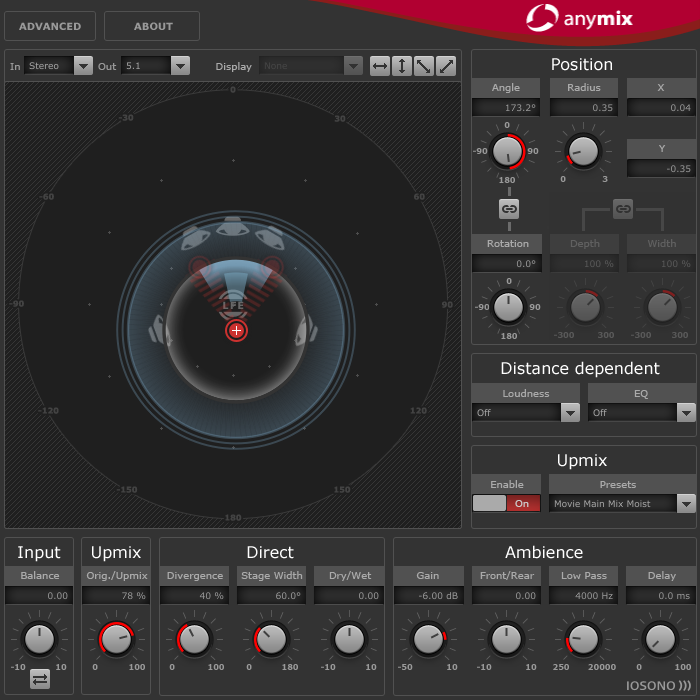
The position parameters for the input group and any created automation are preserved when the upmix is enabled. In upmix mode, the sound image created by the upmix algorithm can be moved around the stage and is also fully automatable. The parameters that you have adjusted for a single channel have no influence on the upmix, but they are kept and are automatically reloaded when the upmix is disabled.
Upmix Presets
Anymix Pro comes with a set of preconfigured upmix presets. If a preset is loaded, the upmix and advanced parameters are set accordingly and can be further adjusted.
An upmix preset contains settings for the following upmix parameters:
-
Divergence
-
Stage Width
-
Direct Dry/Wet
-
Ambience Gain
-
Ambience Front/Rear
-
Ambience Low Pass
-
Ambience Delay.
Furthermore, the following parameters on the Advanced panel are affected by the preset:
-
LFE Gain
-
LFE Low Pass Enable
-
LFE Low Pass Order
-
LFE Low Pass Cutoff Frequency
-
Output Gain.
Upmix presets from the Cinema category are designed for the use with X-curve tuned speaker systems. The other presets are designed for listening environments with a flat speaker tuning.
Input – Balance
Adjusts the balance of the input signal if the input signal is stereo or higher.
Upmix – Orig./Upmix
Adjusts the plug-in output between original and processed signal.
Direct Sound Stream Parameters
- Divergence
-
Controls the strength of the center signal.
-
At 0 % the mono components of the direct sound stream are distributed to the center channel.
-
At 100 % the mono components of the direct sound stream are distributed to the front left and right channels.
-
- Stage Width
-
Controls the position of the front channels to adjust the stereo base.
- Dry/Wet
-
Controls the amount of ambience that remains in the direct sound stream after the ambience extraction.
Ambient Sound Stream Parameters
- Gain
-
Applies gain to the ambient sound stream to either emphasize (high gain) or dampen (low gain) the amount of ambience in the mix.
- Front/Rear
-
Adjusts the front/rear balance of the ambient sound stream.
- Low Pass
-
Controls the ambient sound stream with a low-pass filter to prevent hissing.
- Delay
-
Adds extra delay to the ambient sound stream to create the illusion of a very large space.