MultibandEnvelopeShaper
MultibandEnvelopeShaper allows a signal to be split into four frequency bands. You can attenuate or boost the gain of the attack and release phase of audio material for each band.
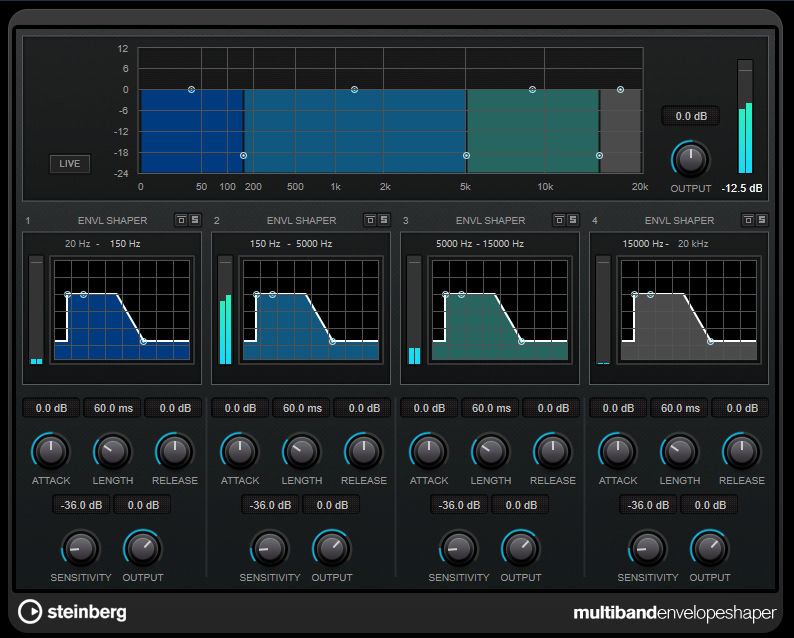
Frequency Band Editor
The frequency band editor in the upper half of the panel is where you set the width of the frequency bands as well as their level. The vertical value scale to the left shows the gain level of each frequency band. The horizontal scale shows the available frequency range.
-
To define the frequency range of the different frequency bands, use the handles at the sides of each frequency band.
-
To attenuate or boost the gain of the frequency band, use the handles at the top of each frequency band.
- Live
-
If this button is activated, the look-ahead feature of the effect is deactivated. Look-ahead produces more accurate processing, but adds a specific amount of latency as a trade-off. If Live mode is activated, there is no latency, which is better for live processing.
- Bypass Band
-

Bypasses a frequency band.
- Solo Band
-

Solos the corresponding frequency band.
- Output (-24 to 24 dB)
-
Sets the output level.
Shaper Section
You can specify the Attack, Length, and Release by moving breakpoints or using the corresponding controls. Be careful with levels when boosting the gain. You can reduce the output level to avoid clipping.
- Attack (-20 to 20 dB)
-
Sets the gain of the attack phase of the signal.
- Length (5 to 200 ms)
-
Sets the length of the attack phase.
- Release
-
Sets the gain of the release phase of the signal.
- Sensitivity (-40 to -10 dB)
-
Sets the sensitivity of the detection.
- Output
-
Sets the output level.