MultiTap Delay
MultiTap Delay is a versatile tap effect delay with up to 8 tap repeats that allows you to create and edit taps manually, to create taps by clicking a rhythm, or to create random taps. You can set up separate effect chains for the delay loop, for delay taps, and for the overall delay output, with each chain containing up to 6 different effects.
The plug-in offers predefined sound characters that you can freely customize. The delay line uses either tempo-based or freely specified delay time settings. The integrated ducker attenuates the delay output depending on the input signal level, which keeps the delayed signal rather dry during loud or intensely played passages.
This plug-in supports external side-chaining. For a description of how to set up side-chain routing, see the Operation Manual.

Delay Character section
This section allows you to shape the overall sound of the delay. You can choose between 4 predefined sound characters and adjust their parameters to your liking.

- Show/Hide Delay Character Section
-
Shows/Hides this section.
- Character pop-up menu
-
Allows you to choose the general delay character. Digital Modern, Digital Vintage, Tape, and Crazy character are available. Modifying parameters in this section sets the delay character to Custom.
- Saturation
-
Sets the amount of saturation. This effect is inserted into the delay loop, which means that the saturation of the signal is increased with each repeat.
- Freq
-
Sets the frequency of the delay modulation.
- Width
-
Sets the intensity of the delay modulation. If this value is set to 0, the signal is not modulated. Activating Extreme Modulation increases the modulation to such an extent that drastic variations in tape speed become audible.
- Sample Rate
-
Sets the ratio to which the audio sample is decimated. Lower sample rates reduce the high frequency content and sound quality. If no button is activated, no downsampling occurs.
- Damping
-
Sets the amount of high-frequency damping in the feedback loop.
- Low-Cut
-
Sets the frequency below which low-frequency damping occurs.
- High-Cut
-
Sets the frequency above which high-frequency damping occurs.
Main section
This section contains the general delay parameters and settings, and allows you to add and edit the delay taps.
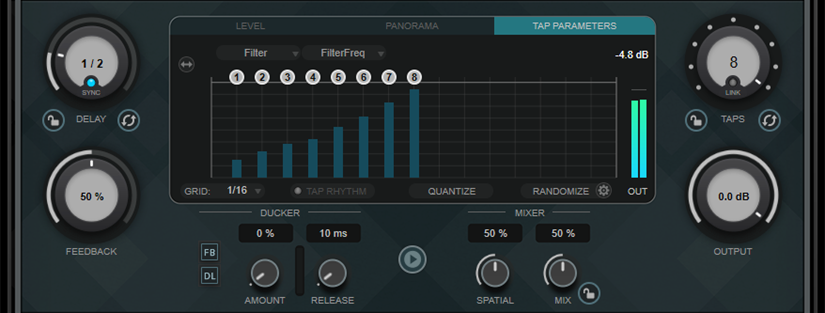
- Delay
-
If Sync is activated, this sets the base note value for the delay. If Sync is deactivated, the delay time can be set freely in milliseconds.
- Sync
-
Activates/Deactivates tempo sync.
- Lock/Unlock Delay Value and Number of Taps
-
Locks/Unlocks the values of the Delay and the Taps parameters when loading presets.
- Erase Delay Line
-
Erases the delay line.
- Feedback
-
Sets the amount of the signal that is sent back into the delay input. The higher this value, the higher the number of repeats.
- Taps display
-
Allows you to move taps by dragging their handles and to delete them by double-clicking.
-
The Level tab allows you to set the level of all taps individually.
-
The Panorama tab allows you to pan the taps individually in the stereo panorama.
If the plug-in is used for tracks with a multi-channel channel configuration, the display shows the room from the top and the taps as panning handles. You can position the taps by dragging the handles or by entering L/R and F/R values for the selected handle. The Input pop-up menu allows you to choose the input channels for the panner:
-
L/R uses the left and right channels of the input signal. This allows you to pan the stereo signal in the room. In this mode, no signal is routed to the front or rear center speakers.
-
Sum uses the mono sum signal of all channels of the input signal. In this mode, you can pan the signal to any speaker in the channel configuration.
-
-
The Tap Parameters tab allows you to adjust the parameters of the selected effect module in the Tap Effects section. The pop-up menus provide direct access to the effect modules and their parameters.
-
Spread Taps Evenly for Editing
 allows easier editing of taps if they are located very close to each other.
allows easier editing of taps if they are located very close to each other.
-
- Grid
-
Sets the quantize grid. Taps are quantized to the grid when added or moved.
NoteIf you hold Shift, you can move taps freely even if a grid is set.
- Activate/Deactivate Tapping Mode
-
Activates/Deactivates tapping mode so that you can click the Tap Rhythm button to create taps.
- Tap Rhythm
-
Allows you to create taps by clicking a rhythm with the left mouse button.
- Quantize
-
Quantizes all taps to the grid.
- Randomize
-
Sets a random number of taps and tap parameter settings. The Random Taps Options pop-up menu allows you to specify the minimum and maximum number of taps, the timing, the panning range, and the level range of the random function.
- Taps
-
Sets the number of taps.
- Link/Unlink Taps
-
Allows you to move all taps simultaneously in the taps display.
- Reset Taps
-
Resets the number of taps and all tap parameters to the default.
- Output meter
-
Shows the level of the output signal.
- Output
-
Adjusts the overall output level.
- Ducker
-
This effect attenuates the delay output depending on the input signal level. If the level of the input signal is high, the effect signal is lowered, or ducked. If the level of the input signal is low, the effect signal is raised.
-
FB suppresses feedback when the delay signal is ducked.
-
DL erases the delay line one time as soon as the ducking of the delay signal starts.
-
Amount sets the amount of level reduction that is applied to the delay output. The meter to the right shows the current amount of gain reduction.
-
Release sets the time after which the effect signal returns to the original level.
NoteThis plug-in supports external side-chaining. You can use the side-chain input to control the ducking effect from another signal source. If the side-chain signal exceeds the threshold, the delay repeats are ducked. If the signal drops below the threshold, the delay repeats reappear. For a description of how to set up side-chain routing, see the Operation Manual.
-
- Play Sample Sound
-

Plays back a sound sample which allows you to quickly valuate the result of the current plug-in parameter settings.
- Spatial
-
Sets the stereo width for the left/right repeats. Turn clockwise for a more pronounced stereo effect.
- Mix
-
Sets the level balance between the dry signal and the wet signal. If the effect is used as a send effect, set this parameter to the maximum value, as you can control the dry/effect balance with the send level.
- Lock/Unlock Mix Value
-
Locks the value of the Mix parameter in the main section when loading presets.
Effects sections
These sections allow you to add, edit, and remove loop, tap, and post effects. You can create effect chains by adding up to 6 different effect modules from 14 effects available overall. You can modify the order of the effects in the chain by dragging the modules.
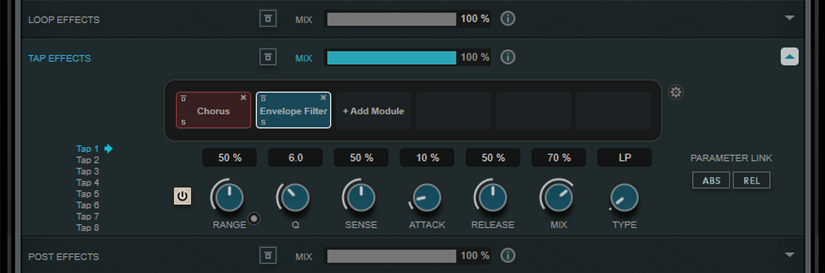
-
Effects in the Loop Effects section feed the output signal back into the delay input, allowing for a continuously increasing effect through the loop effect chain.
-
Effects in the Tap Effects section process the output signal of each delay tap. You can activate/deactivate each effect and set individual parameters for any single tap.
-
Effects in the Post Effects section affect the overall output signal of the plug-in.
- Bypass
-

Bypasses the effect chain in the corresponding effects section.
- Mix
-
Sets the balance between dry signal and wet signal for the corresponding effect chain.
- Loop Effects/Tap Effects/Post Effects
-
Shows/Hides the corresponding effects section. The section is highlighted if at least one effect module has been added.
- Show/Hide Functional Diagram
-

Shows/Hides a functional diagram of the signal flow for Loop Effects, Tap Effects, or Post Effects in the taps display.
- Add Module
-
Allows you to add modules to the effect chain of the corresponding section.
- Tap Effects Options
-

Opens the options panel for tap effects. Suspend Effect When Disabled stops effects from being processed when they are bypassed or deactivated. This reduces the processing load.
ImportantIf this option is activated, crackles may occur when bypassing or activating/deactivating an effect.
- Parameter Link (only available in the Tap Effects section)
-
Links the parameters of the same type in all taps. This allows you to edit parameter values of all taps in a module simultaneously. Two link modes are available:
-
If Absolute Mode is activated and you edit a parameter value of one tap, the corresponding parameter values of the other taps are set to the same value.
-
If Relative Mode is activated and you edit a parameter value of one tap, the relation of the corresponding parameter values of the other taps remains the same.
-
- Tap 1-8 (only available in the Tap Effects section)
-
Allows you to select a tap for editing the effect parameters.
- Activate/Deactivate Effect (only available in the Tap Effects section)
-

Allows you to activate/deactivate the effect for the tap that is selected in the tap display.