Headphones Match
Headphones Match is a headphone calibration plug-in that allows for a reliable flat and neutral sound for monitoring your mixes via headphones, regardless of which model you use. You can also simulate the sound of other headphones to check how your mix will sound on different popular models.
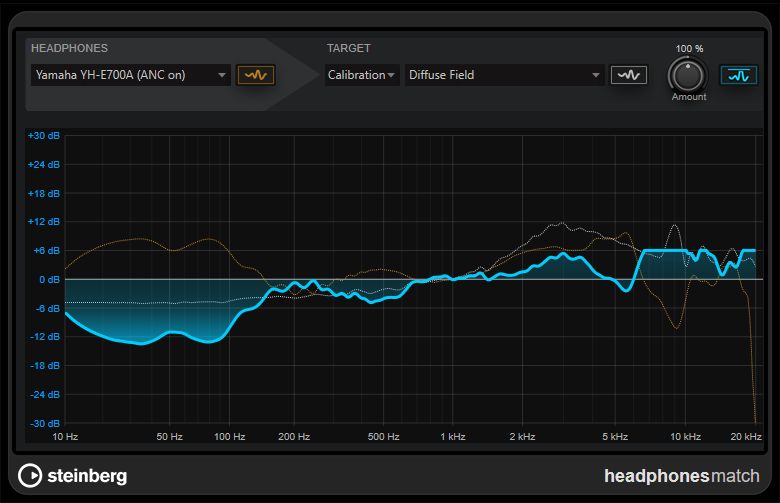
- Headphones
-
The pop-up menu allows you to select your headphones model from the list of manufacturers. Alternatively, you can use the search field to search for a specific model. Show Headphones Curve shows/hides the original frequency curve of the selected headphones model on the frequency display.
- Target
-
Sets the target curve type. Show Target Curve shows/hides the target frequency curve on the frequency display. You can select between the correction modes Calibration and Simulation.
Calibration mode allows you to select a target curve that aims for a neutral frequency response.
The following target response curves are available:
-
Diffuse Field provides a diffuse-field corrected target curve.
-
Free Field provides a free-field corrected target curve.
Diffuse Field and Free Field target curves simulate the effect of sound coming from speakers, using an analytical approach. The resulting frequency response is neutral but might be perceived as too bright.
-
Harman Curve (In-Ear) provides a Harman 2018 target curve that is optimized for in-ear headphones.
-
Harman Curve (In-Ear) wo bass provides a Harman 2018 target curve that is optimized for in-ear headphones, but without a boost of low frequencies.
-
Harman Curve (Over-Ear) provides a Harman 2019 target curve that is optimized for over-ear headphones.
-
Harman Curve (Over-Ear) wo bass provides a Harman 2019 target curve that is optimized for over-ear headphones, but without a boost of low frequencies.
Harman target curves aim for a reproduction that corresponds to the acoustic perception in a studio or living room. They represent a combination of frequency gain effects for the human ear and experience-based expectations of a neutral sound.
-
Linear provides a linear target curve.
This target curve can be useful for analytic purposes. As the curve does not compensate for the acoustic effect of coupling headphones to human ears, it might not be ideal for working on sound content.
Simulation mode allows you to select the frequency response of another headphones model as target curve. This allows you to check quickly how your mix will sound on different popular headphones.
-
- Amount
-
Sets the amount of frequency correction that is applied. Limit Frequency Curve Correction Maximum to 6 dB allows you to limit the maximum gain boost to a value of +6 dB.
ImportantWe recommend activating Limit Frequency Curve Correction Maximum to 6 dB to avoid unwanted high playback volumes which may result in permanent damage to your hearing.
- Frequency display
-
Shows the original frequency response curve of the selected headphones model (dotted orange), the selected target curve (dotted silver), and the applied correction curve (blue).