MultibandCompressor
MultibandCompressor allows a signal to be split into four frequency bands. You can specify the level, bandwidth, and compressor characteristics for each band.
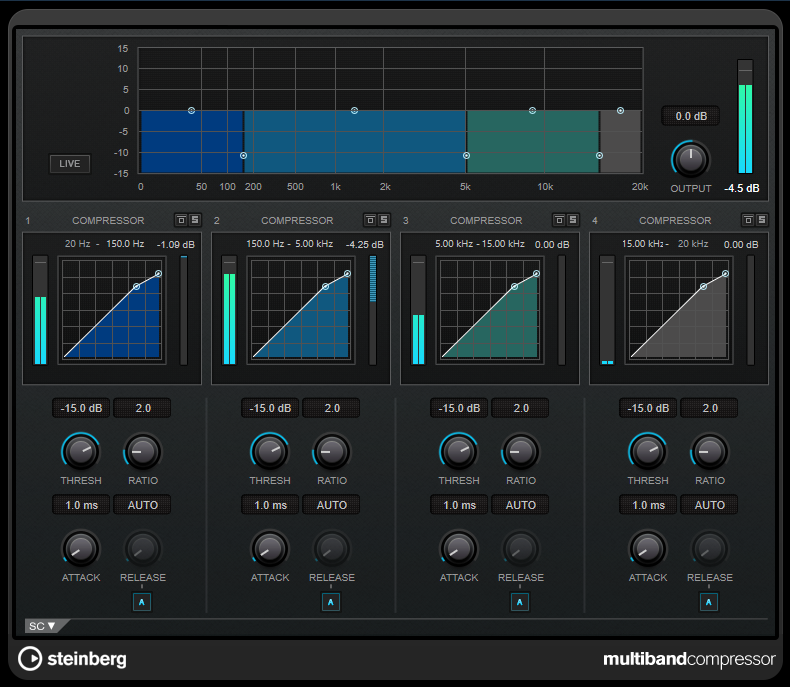
To compensate for output gain loss that is caused by compression, MultibandCompressor uses an automatic make-up gain. If side-chaining is activated for a frequency band in the side-chain section, the automatic make-up gain is deactivated for this band. This allows you to set the plug-in into ducking mode per band.
Frequency Band Editor
The frequency band editor in the upper half of the panel is where you set the width of the frequency bands as well as their level after compression. The vertical value scale to the left shows the gain level of each frequency band. The horizontal scale shows the available frequency range.
-
To define the frequency range of the different frequency bands, use the handles at the sides of each frequency band.
-
To attenuate or boost the gain of the frequency bands by ±15 dB after compression, use the handles at the top of each frequency band.
- Live
-
If this button is activated, the look-ahead feature of the effect is deactivated. Look-ahead produces more accurate processing, but adds a specific amount of latency as a trade-off. If Live mode is activated, there is no latency, which is better for live processing.
- Output
-
Sets the output level.
- Bypass Band
-

Bypasses a frequency band.
- Solo Band
-

Solos the corresponding frequency band.
Compressor Section
You can specify the Threshold and Ratio by moving breakpoints or using the corresponding controls. The threshold is marked by the first breakpoint where the line deviates from the straight diagonal.
- Threshold
-
Determines the level where the compressor kicks in.
- Ratio
-
Sets the amount of gain reduction applied to signals above the set threshold. A ratio of 3:1 means that for every 3 dB the input level increases, the output level increases by 1 dB.
- Attack (0.1 to 100 ms)
-
Determines how fast the compressor responds to signals above the set threshold. If the attack time is long, more of the early part of the signal passes through unprocessed.
- Release (10 to 1000 ms or Auto mode)
-
Sets the time after which the gain returns to its original level when the signal drops below the threshold. If Auto Release is activated, the plug-in automatically finds the best release setting for the audio material.
Side-Chain Section
To open the side-chain section, click the SC button at the bottom left of the plug-in window.
To be able to use the side-chain function for the bands, global side-chain must be activated for the plug-in.
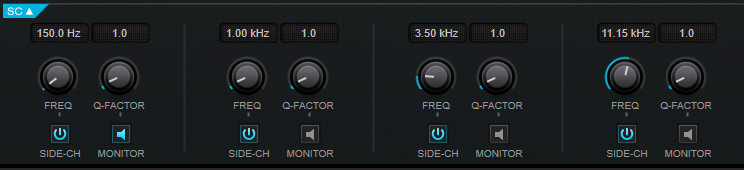
- Frequency
-
If Side-Chain is activated, this sets the frequency of the side-chain filter.
- Q-Factor
-
If Side-Chain is activated, this sets the resonance or width of the filter.
- Side-Chain
-
Activates the internal side-chain filter. The side-chain signal can then be shaped according to the filter parameter.
- Monitor
-
Allows you to monitor the filtered signal.