Vel and Ctrl Sections
The Vel section is where you set up the steps of the arpeggio and specify their velocities. In the Ctrl sections, you can edit three MIDI controller sequences for the phrase.
The MIDI controllers 110, 111, and 112 from the three controller lanes are sent to the modulation destinations. When you export a recorded sequence, these controller values are also exported. This means that once you add the exported MIDI sequence to the sequencer, you can deactivate the arpeggiator and play the notes and controller values using the sequencer.
Even if you deactivate the arpeggiator in Retrologue, its controller lanes are still available in the modulation matrix and can be used to modify the modulation using the incoming MIDI controller messages.
Specifying the Pattern Lenght

-
To specify the number of steps for the pattern, drag the Number of Steps handle in the Vel section to the right or the left.

Activating Steps
A phrase can contain up to 32 steps. Only activated steps are played.
-
To activate a step, activate its On/Off button in the Steps section or click it in the Vel section.
Editing Steps
The height of a step represents its value. You can edit the steps in the following ways:
-
To activate all steps, select Enable All Steps from the context menu.
-
To adjust a value, click a step, and drag up or down.
-
To adjust multiple steps, click and draw a curve.
-
To adjust the velocity of all steps relatively, -click and drag.
-
To draw a ramp with steps, hold down , and draw a line.
-
To draw symmetric ramps at the beginning and the end of the sequence, hold down -, and draw a line.
-
To transpose a step, click in the field below it, and enter the number of semitones for the transposition.
NoteYou can only transpose steps if Show Pitch Row is activated.
-
To reset the velocity of a step to 127, -click the step.
-
To reset the velocity of all steps to 127, hold -, and click a step.
-
To introduce a legato between two steps, click the number below the first of these steps, so that a small arrow is shown.
If Legato is activated, the Gate Scale parameter is not taken into account.
For velocity steps, the width of a step represents its gate length.

-
To adjust the gate length of a step, drag its right border.
-
To adjust the gate length of all steps, hold down , and drag the right border of a step.
You can only adjust the length this way until a step reaches the next step. If you increase the gate length of a step so that it overlaps with the following step, the latter step is deactivated.
-
To reset the length of a step to 1, -click its highlighted right border.
-
To reset the length of all steps, hold down -, and click on a highlighted right border.
-
To fill the gaps between consecutive steps, select Fill Gap or Fill All Gaps from the context menu.
The 3 MIDI controller lanes send the MIDI controllers 110, 111, and 112. By selecting an arp controller lane as a source in the modulation matrix, you can modulate any of the destinations with the MIDI controller sequence.
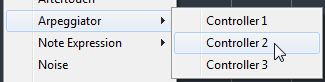
-
To assign a controller, open the MIDI Controller pop-up menu, and select the controller, or use the corresponding control on your hardware.
Controller Lane Parameters
- Bi
-
This button switches the modulation signal to bipolar, to modulate destinations like pitch or pan, for example.
- Depth
-
Adjusts the intensity of the influence of the controller lane on the specified modulation destination.
- Dest
-
Specifies the destination that is modulated by the controller lane.
- Mod
-
Allows you to specify a second source that is used to scale the modulation intensity. For example, select the modulation wheel to control the intensity.