Level Meter
-
To open the Level Meter, select .
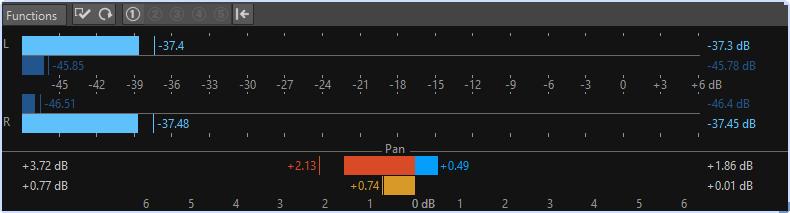
Level Meters
The upper part of the window shows the peak level and the average loudness in the following way:
The Level Meter shows the peak level and the average loudness in the following way:
-
The peak level meters display the peak levels of each channel, graphically and numerically.
-
The VU meters measure the average loudness (RMS) of each channel. These meters have a built-in inertia, evening out loudness variations over a user-defined time span. If you are monitoring playback or the audio input, you can see two vertical lines following each VU meter bar. These lines indicate the average of the most recent minimum RMS values (left line) and the average of the most recent maximum RMS values (right line). To the left, the difference between the minimum and maximum average values is displayed. This gives you an overview of the dynamic range of the audio material.
-
The maximum peak and loudness values are displayed to the right of the meter bars. The numbers in brackets to the right of the maximum peak values indicate the number of times that clipping occurs (0 dB signal peaks). Values between 1 and 2 are acceptable, but if you get a larger number, you should lower the master level to avoid digital distortion.
-
Recording levels should be set so that they only rarely clip. If the master level is set too high, the sound quality and frequency response are compromised at high recording levels, with unwanted clipping effects. If the level is set too low, noise levels can be high relative to the main sound being recorded.
Pan Meters
The lower part of the window shows the difference in level between the left and right channel of a stereo audio file.
-
The upper pan meters show the peak level difference between the channels. The level bars can go to the left or right, indicating which channel is loudest.
-
The lower pan meters show the average difference in loudness between the channels. This gives you a visual indication of whether a stereo recording is properly centered, for example.
-
If you are monitoring real-time audio (playback or input), the maximum balance difference values (peak and loudness) for each channel are displayed numerically to the left and right of the meter bars.