Pitch Shifting Dialog
In this dialog, you can change the pitch of a sound.
-
To open the Pitch Shifting dialog, select the Process tab in the Audio Editor, and click Pitch Shifting in the Time & Pitch section.
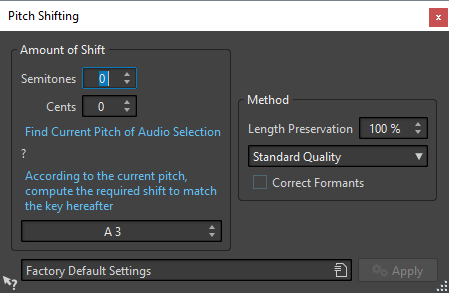
- Semitones
-
Allows you to specify the amount of pitch change in semitones.
- Cents
-
Allows you to specify the amount of pitch change in cents.
- Find Current Pitch of Audio Selection
-
Analyzes the pitch of the selected audio and displays it below this button.
- According to the current pitch, compute the required shift to match the key hereafter
-
Click to adjust Amount of Shift parameters automatically, based on the detected pitch and the pitch specified in the value field below this button.
- Pitch field
-
Specifies the resulting pitch.
- Length Preservation
-
Specifies how the length of the selection is affected by the operation:
-
A setting of 100 means that the length of the audio remains unchanged.
-
A setting of 0 means that the program behaves like a tape recorder, when the speed of its tape is changed. For example, if you raise the pitch by one octave, the audio is half as long.
-
Intermediate values give results in between these two extremes.
For large transposition values, the lower this setting, the better the quality of the effect.
-
- Quality pop-up menu
-
Select whether you want to use the Standard Quality or the Quick Process.
- Correct Formants
-
If this option is activated, changing the pitch of vocal material gives a more realistic result. When processing non-vocal material, leave this option deactivated, because it uses a slightly slower processing algorithm.
NoteThis algorithm might cause a noticeable increase in signal level.