Customizing Plug-in Groups
You can customize the appearance and sorting of plug-ins on the Organize tab of the Plug-ins Preferences.
-
To update the tree, click Show Changes.
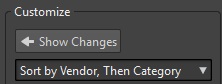
-
The category labels that are used to create the hierarchy are supplied by the plug-in manufacturers. To change the category name, navigate to the Category Renaming table, click in the Original column, and select the category that you want to rename. Then click in the Modified column, and enter a new name.
-
To change the sorting of plug-in groups, select whether to sort by category or by vendor in the sorting menu of the Customize section. If a plug-in does not publish a vendor name or category, the name of the enclosing plug-in folder on disc is used as vendor name or category if it is not the VST plug-in root folder.
-
To group all plug-ins that start with the same prefix in one submenu, activate Create Submenus Based on Prefixes, and specify the number of plug-ins that must start with the same prefix. Only if this number is reached, a submenu is created.
-
To group plug-ins in a single submenu if their number is below a specified value, activate Compress Hierarchy, and specify the threshold. A tree is flattened to a single submenu if the number is below the threshold. This prevents too small submenus.
-
To activate the Recently Used category, activate Submenu with Recently Used Plug-ins, and specify the maximum number of recently used plug-ins that should be displayed in this category.
-
You can make the Recently Used category global to all places or individual for each context, for example, for the Master Section, audio montage track, or audio montage clip. To make the Recently Used category individual for each context, activate Independent Recently Used Plug-ins Menus.