Shortcuts Tab (Preferences)
This tab allows you to customize your own shortcuts for WaveLab Elements. It shows a list of the assigned shortcuts for WaveLab Elements commands and menu options.
-
To open the Shortcuts tab, select .
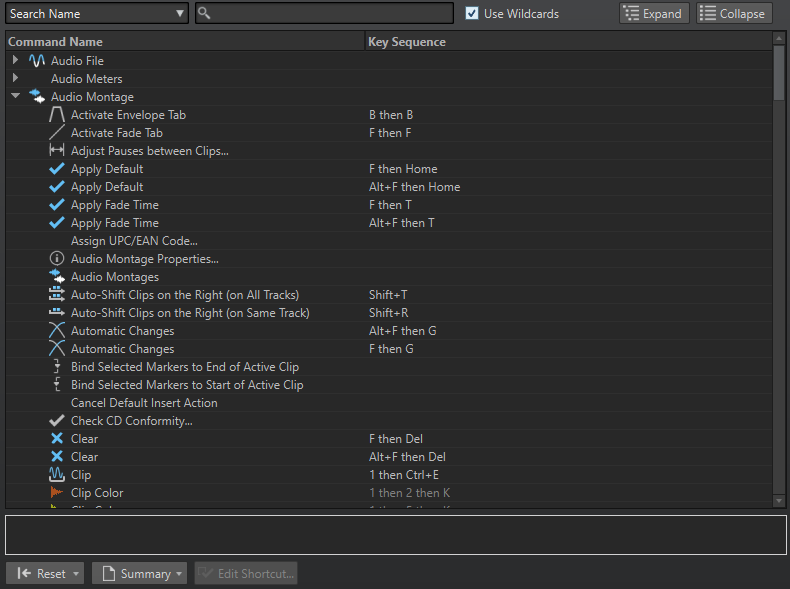
- Search pop-up menu
-
Allows you to select the part of the commands list in which the search is performed.
- Search field
-
Allows you to search for a command.
- Use Wildcards
-
If this option is activated, the wildcard characters “*” and “?” can be used.
“*” substitutes zero or more characters, and “?” substitutes a single character.
For example, if Search Keyboard Shortcut is selected, type “*” to display all commands that are already associated with a shortcut.
- Expand/Collapse
-
Expands/Collapses the folder tree.
- Commands list
-
Shows all commands and their shortcuts. The section below the commands list shows additional information for the selected command.
- Reset
-
Resets the commands to the factory settings.
- Summary
-
Opens a menu from which you can generate a list of all commands and their shortcuts, either in HTML or as a printout.
- Edit Shortcut
-
Opens the Shortcut Definitions dialog where you can edit the shortcuts for the selected command.