Remote Devices Tab
-
To open the Remote Devices tab, select .
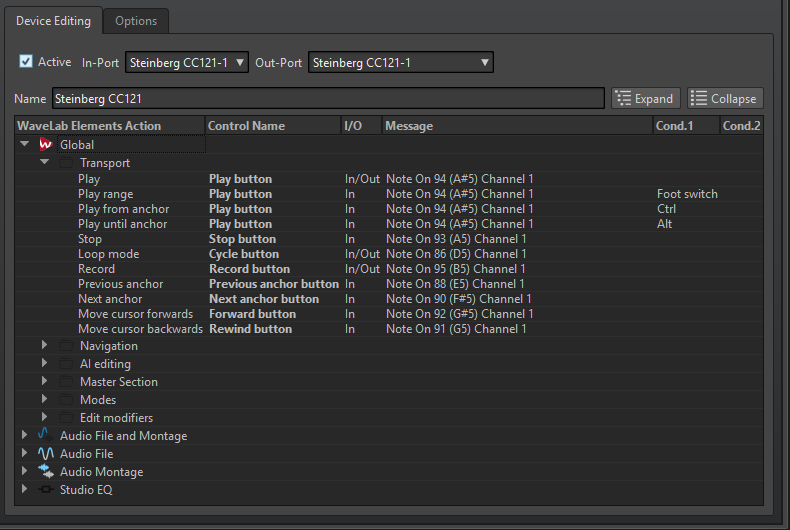
Device Editing Tab
This tab allows you to select a MIDI control device and to see the control map.
- Active
-
Activates the selected device and scans the MIDI ports.
- In-Port/Out-Port
-
Selects the MIDI input/output ports of the device that you want to use.
- Name
-
Allows you to enter a map name.
- Expand/Collapse
-
Expands/collapses the folder tree of the control map.
- WaveLab Elements Action List
-
This folder tree lists the parameters that you can remote-control. The top folder represents contexts. The related parameters can only be controlled if the context, such as an audio file, is active.
A remote control can be used in several contexts, provided that these are exclusive; for example, parameters that can be used for an active audio file or an active audio montage.
The Global folder contains the parameters that can be controlled at all times.
Options Tab
- Emulate Mouse Wheel
-
If this option is activated, the AI knob of Steinberg controllers acts as a mouse wheel on the WaveLab Elements user interface, except for plug-ins.
- Edit Focused Numeric Field
-
If this option is activated, you can use the AI knob Steinberg controllers to edit the focused numeric field that you can find in many WaveLab Elements windows and dialogs.