Metadata
Metadata consists of attributes that describe the audio contents, for example, the title of the track, the author, or the date the track was recorded. Depending on the file format of the selected audio file, this data varies.
When opening an audio file or audio montage, the metadata found in the file is loaded. You can create different metadata presets for audio files and audio montages. When creating a new file from a template, this file can inherit the metadata of the preset, if available.
A preview of the metadata is displayed in the Metadata window. To view the complete metadata of a file and to be able to edit the metadata, select and click the Edit button.
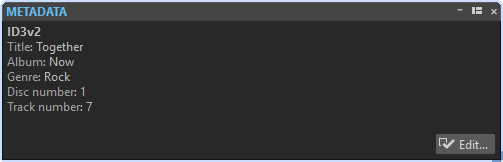
Not all file formats can save metadata. Depending on the output file format, all metadata or only part of the metadata is saved in an audio file. The following file formats can contain metadata:
-
.wav
-
.mp3
-
.ogg
-
.wma
-
.flac
-
.aac
For MP3, the following metadata types are available:
-
ID3 v1 and ID3 v2, including picture support
AAC is used for MPEG-4 (iTunes compatible) and 3GPP containers.
-
AAC is not ID3v2 compatible. However, in WaveLab Elements it uses the same editor.
-
The metadata codes that are followed by an (i) indicate the iTunes compatible fields. Lyrics and pictures are also iTunes compatible.
For WAV, the following metadata types are available:
-
RIFF
-
BWF
-
BWF markers
-
CART (AES standard, dedicated to broadcast needs)
-
ID3, including picture support
When saving or recording an audio file in the Audio File Format dialog, you can specify whether not to use any metadata, inherit the metadata from the source file, or edit the metadata of the file.

Metadata can be entered manually or generated automatically.
The following options can be generated automatically:
-
Time markers (CART tab)
-
USID (BWF, Basics tab)
(*) These options cause a file analysis while the file is written, which means that the file writing process can take longer.
WaveLab Elements includes several metadata presets. They are used as examples and can be customized to your needs. You can load metadata presets from the Metadata Presets pop-up menu in the Audio File Format dialog, or from the Metadata dialog.