Workspace Layout Dialog
This dialog allows you to save the window layout of the active workspace as a preset.
-
To open the Workspace Layout dialog, select .
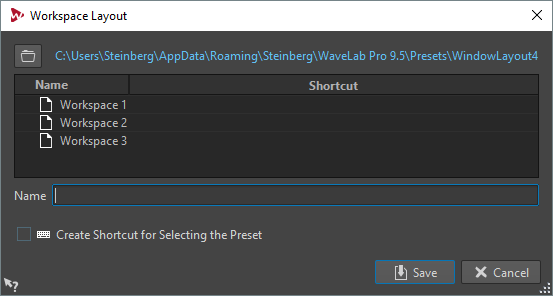
- Path name
-
Opens the root folder of the preset in the File Explorer/macOS Finder. Here, you can create subfolders in which presets can be saved.
- Presets list
-
Lists all existing presets.
- Name
-
Lets you specify the name for the preset.
- Create Shortcut for Selecting the Preset
-
If this option is activated and you click Save, the Shortcut Definitions dialog opens, which allows you to define a shortcut to apply to this preset.
If a preset already has an assigned shortcut, this option is grayed out. To change the existing shortcut, double-click the preset name in the presets list.