DVD-Audio Window
In this window, you can author DVD-Audio and write it to DVD.
-
To open a new DVD-Audio file, select and click Create DVD-Audio.
-
To open a saved DVD-Audio file, select and click DVD-Audio. Select the DVD-Audio file that you want to open and click Open.
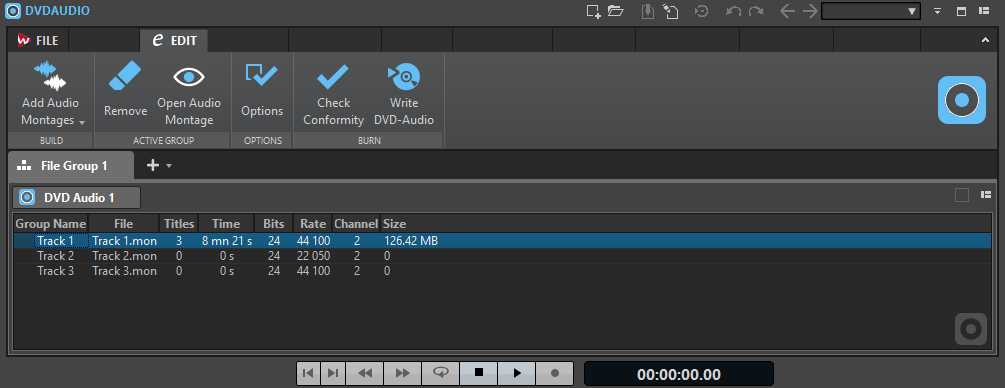
DVD-Audio List
The columns in the DVD-Audio window show information about the audio montages in the project. Apart from the entries in the Group Name column, you cannot edit any of the information shown in this window.
- Group Name
-
If you double-click the name, you can enter a new name for the group. By default, the name of the audio montage is used as the group name. The group name is shown in the DVD menu display.
- File
-
The name of the audio montage. If you double-click the audio montage name, the corresponding audio montage opens.
- Titles
-
The number of titles in the audio montage.
- Time
-
The total time of all titles.
- Bits
-
The bit depth of the samples in the audio montage as they will be saved on the final DVD.
- Rate
-
The sample rate of the audio montage.
- Channel
-
The number of audio channels used in the audio montage.
- Size
-
The total size of the audio montage.
Edit Tab
- Add Audio Montages
-
Allows you to select the audio montages that you want to add to the DVD-Audio.
- Remove
-
Removes the selected audio montage from the DVD-Audio.
- Open Audio Montage
-
Opens the montage window of the selected audio montage.
- Options
-
Opens the DVD-Audio Options dialog.
- Check Conformity
-
Verifies that the structure of the DVD-Audio conforms to the standard.
- Write DVD-Audio
-
Opens the DVD-Audio Creation dialog from which you can write a DVD.