Move Multiple Markers Dialog
In this dialog, you can specify which markers you want to move by a specific amount.
-
To open the Move Multiple Markers dialog, open the Markers window and select .
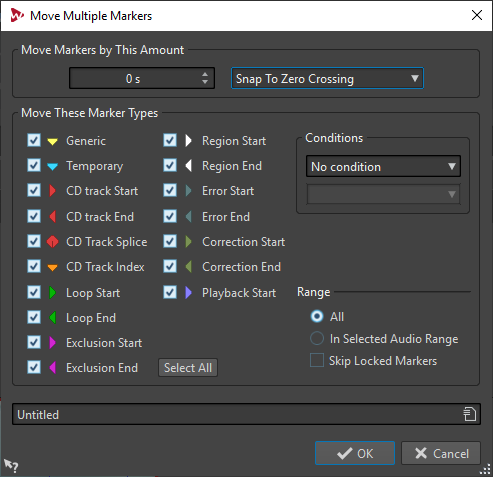
- Move Markers by This Amount
-
Defines the distance by which the markers are moved. Negative values move markers to the left.
The Quantize menu allows you to apply quantization after the markers have been moved. The following options are available:
-
No Quantization
-
Snap to Zero Crossing
-
Quantize to 24 FPS
-
Quantize to 25 FPS
-
Quantize to 30 FPS
-
Quantize to CD Frames (75 FPS)
-
Quantize to 1 second
-
- Move These Marker Types
-
Allows you to select the marker types that are moved.
- Conditions
-
Allows you to select a condition that has to be met for markers to be moved. For example, Marker name must contain this text.
- Select All
-
Selects/Deselects all marker types.
- Range – All
-
Select this if you want to move all markers.
- Range – In Selected Audio Range
-
Select this if you want to move all markers in the selected time range.
- Range – Skip Locked Markers
-
If this option is activated, locked markers are not moved.