In-Place Rendering
In the Audio Editor, you can process a section of an audio file or the whole audio file. This is a quick way to process several audio sections in an audio file, or test the effect of different plug-ins on an audio file.
You can select the Render in Place function in the following places:
-
On the Render tab of the Audio Editor
-
In the Master Section, in the context menu of the Render button
-
In the command bar of a plug-in window
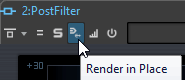
When selecting Render in Place via the Render tab, you can make additional render settings on the Options pop-up menu. When selecting Render in Place via the Master Section or a plug-in window, the following render settings are always active:
-
Fade in/out at boundaries
-
Exclude bypassed plug-ins
Once an audio section has been processed, there is no automatic bypass of plug-ins or the Master Section.
Example
An example for using in-place rendering:
Let’s say that you are restoring a file and have 3 favorite plug-ins, for example, 3 DeClicker plug-ins. Now you want to use the one that gives the best results.
-
Load all 3 plug-ins in the Master Section.
-
Select a region, solo plug-in #1, and play the region.
-
Solo plug-in #2, and play the region.
-
Solo plug-in #3, and play the region.
-
Solo the plug-in that you think sounded the best, and click Render in Place, or press Alt-A.