Pan Normalizer Dialog
This dialog allows you to ensure that both channels of a stereo file have the same level or loudness, and helps you to get the best possible stereo balance.
-
To open the Pan Normalizer dialog, select the Process tab in the Audio Editor, and click Pan in the Normalizing section.
This dialog is also available as a multipass plug-in in the Batch Processor window.
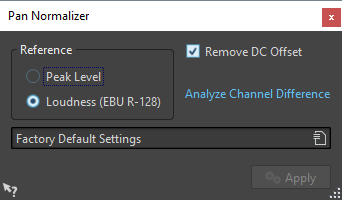
This process first analyzes the audio and then renders any required level changes. You must have a stereo selection in a stereo file to apply this process.
- Peak Level
-
Raises the channel with the lowest peak level to match the peak level of the other channel.
- Loudness (EBU R-128)
-
Analyzes the loudness of both channels and adjusts their gain so that both channels get the same loudness. No clipping can be introduced using the Pan Normalizer.
- Remove DC Offset
-
DC offset in the file affects the loudness computation. Remove DC Offset sets the DC offset to zero. We recommend that you keep this option activated.
- Analyze Channel Difference
-
Shows the current loudness ratio between the left and right channels. The result changes depending on the selected Reference option.