FTP Settings Dialog
In the FTP Settings dialog, you can manage all required information for the podcast upload process.
-
To open the FTP Settings dialog, open the Podcast Editor, select the Edit tab, and click FTP Settings.
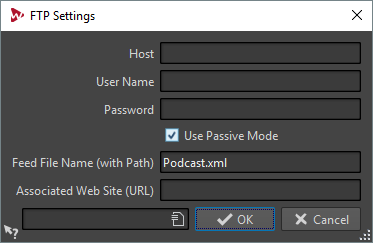
- Host
-
The host name or IP address of the FTP server.
- User Name
-
The login name to your FTP server.
- Password
-
The password to the login.
- Use Passive Mode
-
Keep this activated and only change this if you experience problems with the FTP connection.
- Feed File Name (with Path)
-
The podcast file name that is displayed on your FTP server (extension .xml), including the relative path. File name and path are part of the final public Internet address of the podcast, so you may want to avoid long names.
- Associated Web Site (URL)
-
Your own web site address including the path to the feed.
FTP Settings Example
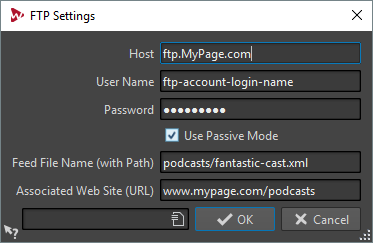
-
Your FTP host address is ftp.MyPage.com, your public web site address is www.MyPage.com.
-
The feed file name setting is podcasts/fantastic-cast.xml, the associated web site setting is www.MyPage.com/podcasts.
-
The media files of the podcast will be uploaded to the FTP server at ftp.MyPage.com/podcasts.
-
The podcast file itself and the Internet address to be distributed will be found at www.MyPage.com/podcasts/fantastic-cast.xml.
Each podcast saves its own complete FTP site information. It is also possible to save and recall FTP site presets using the Preset functions at the bottom of the dialog.