Loop Tweaker
This dialog allows you to adjust the loop start and end points, and crossfade the loop boundaries. The loop start and end points are specified with the loop start and end markers.
If more than one loop marker pair is available in the audio file, click in the area between a loop marker pair to tweak the corresponding start and end points.
-
To open the Loop Tweaker dialog, open the Audio Editor, select the Process tab, and in the Loop section, select Tweaker.
Loop Points Adjustment Tab

The top of this dialog shows the beginning and the end of the waveform between the loop markers. The bottom of this dialog offers the following options:
- Loop End – Inner Arrows
-
Move the loop end points to the left/right.
- Loop End – Outer Arrows
-
Invokes an automatic search for the nearest good loop point to the left/right of the loop end point and moves the end point to that position.
- Loop Start – Inner Arrows
-
Moves the loop start points to the left/right.
- Loop Start – Outer Arrows
-
Invokes an automatic search for the nearest good loop point to the left/right of the loop start point, and moves the start point to that position.
- Stereo Merge
-
If this option is activated for a stereo file, the two waveforms are overlaid, otherwise they are shown in two separate sections.
- Overlap
-
If this option is activated, the waveforms of both halves are continued in the other half. This shows how the waveform looks like right before and after the loop.
- Display Processed Audio
-
If this option is activated, the display shows a preview of the waveform after crossfading. If this option is deactivated, you see what the waveform looks like without crossfading. This option only makes sense after you have applied a crossfade.
- Automatic Vertical Zooming
-
If this option is activated, the vertical magnification is adjusted so that the waveform always fills the entire display vertically.
- Zoom
-
Sets the zoom factor.
- Current Correspondence
-
Indicates how well the waveforms near the loop points match one another. The left value estimates the similarity across several wave cycles, while the right value estimates the similarity of the few samples near the loop points. The higher the values, the better the match.
- Aimed Correspondence (0-1000)
-
Sets up the automatic search for good loop points. This defines how well the found section must resemble the section to which it is compared, in order to be considered a match. The higher the value, the more precise the resemblance must be. A value of 1000 requires a 100 % perfect match.
- Search Accuracy
-
Determines how many samples should be taken into account by the auto-find analysis. Higher values result in greater accuracy, but also in longer processing times.
- Link Start and End Points
-
If this option is activated, both the start and end points move simultaneously when you adjust the loop points manually. That is, the loop length stays exactly the same and the entire loop moves.
- Temporary Memories
-
Allows you to save up to five different sets of loop points which you can later recall. This allows you to try out different loop settings. To save a set, click this button, then on one of the buttons 1-5.
Crossfade Tab
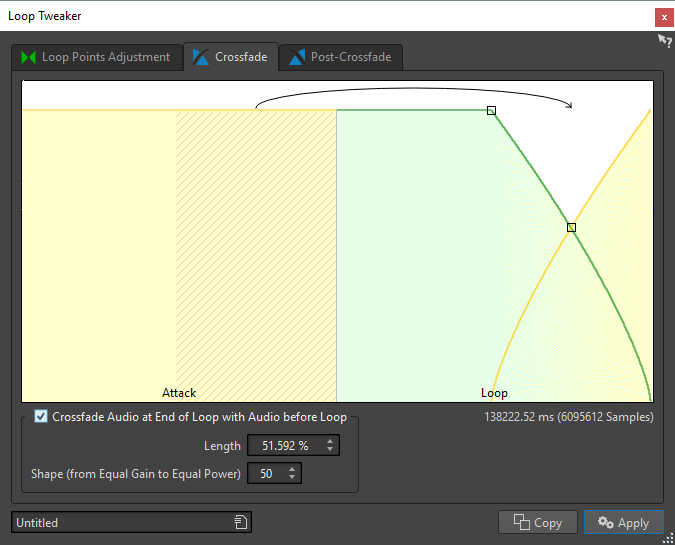
- Crossfade Audio at End of Loop with Audio before Loop
-
To enable crossfading, activate this checkbox. The crossfade is applied when you click Apply.
- Length
-
Determines the length of the crossfade. Generally, you want the crossfade to be as short as possible, with an acceptable result.
Note-
Using a long crossfade smoothens the loop. However, more of the waveform is processed, which changes its character.
-
A shorter crossfade affects the sound less, but the loop is not as smooth.
-
- Shape (from Equal Gain to Equal Power)
-
Determines the shape of the crossfade. Use low values for simple sounds and high values for complex sounds.
Post-Crossfade Tab
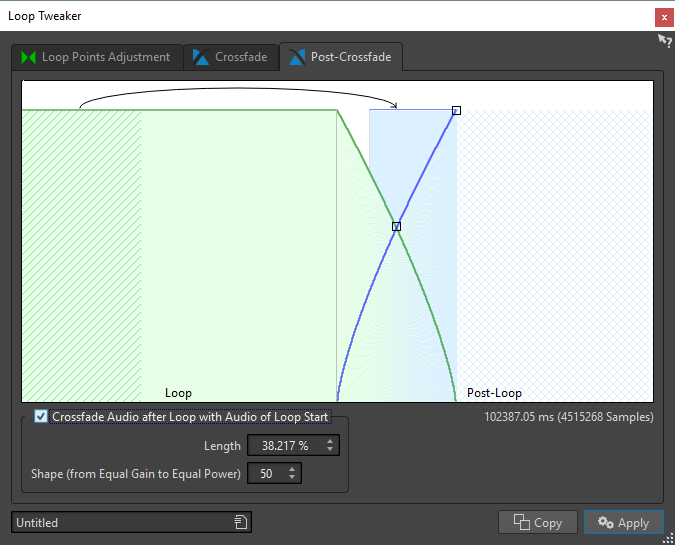
- Crossfade Audio after Loop with Audio of Loop Start
-
To enable crossfading, activate this checkbox. The crossfade is applied when you click Apply.
- Length
-
Determines the length of the crossfade. Generally, you want the post-crossfade to be as short as possible, with an acceptable result.
Note-
Using a long post-crossfade smoothens the loop. However, more of the waveform is processed, which changes its character.
-
A shorter post-crossfade affects the sound less, but the loop is not as smooth.
-
- Shape (from Equal Gain to Equal Power)
-
Determines the shape of the post-crossfade. Use low values for simple sounds and high values for complex sounds.