Channel Latency Overview
The Channel Latency Overview displays the latencies caused by insert effects, channel strip modules, or panners for audio-related channels in the MixConsole.
-
Click Set up Window Layout on the MixConsole toolbar, and activate Channel Latency to show channel latencies in the fader section, then click Open Channel Latency Overview to open an overview of the latencies for a specific channel.

The Channel Latency Overview is only available if latencies are present.
The Channel Latency Overview shows the following information:
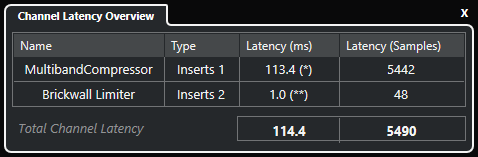
- Name
-
The name of the plug-in that causes the latency.
- Type
-
Indicates if the latency is caused by an insert effect, a channel strip module, or a panner.
- Latency (ms)
-
Shows the latency in milliseconds.
Note-
If the latency value is marked with (*), the corresponding plug-in features a Live button or a low latency mode. If you activate Constrain Delay Compensation, this mode is automatically activated.
-
If the latency value is marked with (**), the corresponding plug-in does not feature a Live button or a low latency mode. If you activate Constrain Delay Compensation and the plug-in latency is higher than the Constrain Delay Compensation threshold, this plug-in is automatically deactivated.
NoteIf you want any plug-in delay to be compensated during playback, make sure that Constrain Delay Compensation is deactivated.
-
- Latency (Samples)
-
Shows the latency in samples.
- Total Channel Latency
-
Shows the total latency for that channel in milliseconds and in samples.