Options for Quantizing to a Groove
You can generate a timing grid from a MIDI part or an audio loop and use this groove to quantize your recorded music. This way, you can recreate the rhythmic feel of this specific event or part.
To access the options for quantizing to a groove, select a MIDI part from an audio loop, an audio event with hitpoints, or sliced audio. Perform one of the following actions:
Drag the part or event to the grid display in the middle of the Quantize Panel.
Select .
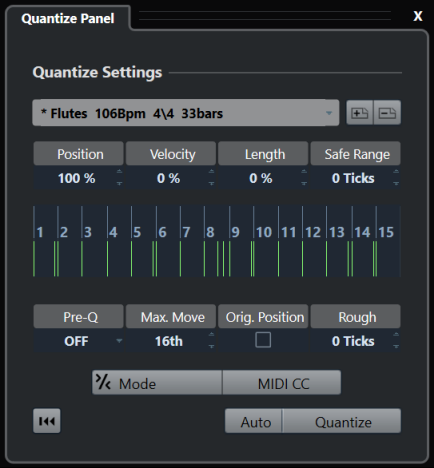
The following options become available:
- Position
Determines how much the timing of the groove affects the music.
- Velocity (MIDI Only)
Determines how much the velocity values within the groove affect the music.
NoteNot all grooves contain velocity information.
- Length (MIDI Only)
Allows you to specify how much the lengths of the notes are affected by the groove.
NoteFor drums, the Length setting is ignored.
- Safe Range
Allows you to create a safe zone before and after the quantize positions. If you specify a distance in ticks (120 ticks = one 16th note), events within this zone are not quantized. As a result, slight variations are kept.
- Grid display
Shows the quantize grid. Quantized audio or MIDI is moved to the positions indicated by the vertical grid lines.
- Pre-Q
Allows you to select a musical grid to which you can quantize your audio or MIDI first. This moves the notes closer to their groove destination.
NoteIf you apply a shuffle groove to a 16th-note pattern, for example, set up a pre-quantize value of 16 to straighten up the timing before applying the groove quantizing.
- Max. Move
Allows you to select a note value to specify a maximum distance for audio or MIDI movement.
- Orig. Position
Sets the original starting position of the quantized material as the starting point of the quantizing. This allows you to synchronize material that does not start from bar 1 of the project.
- Rough Quantize
Allows you to set a distance in ticks so that your audio or MIDI is quantized to random positions within the specified distance from the quantize grid. This allows for slight variations and, at the same time, prevents your audio or MIDI from ending up too far away from the grid.
- Soft Quantize Mode
Applies a loose quantization so that your audio or MIDI moves only part of the way to the closest quantize grid position. The Quantize Strength value to the right determines how close your audio or MIDI moves towards the grid.
NoteSoft quantizing is based on the current quantized positions and not on the original event positions. You can repeatedly use the soft quantize mode to gradually move your audio or MIDI closer to the quantize grid until you have found the right timing.
- MIDI CC
Automatically moves controllers related to MIDI notes (pitchbend, etc.) with the notes when these are quantized.
- Reset Quantize
Resets your audio or MIDI to its original, unquantized state.
ImportantThis function has no effect on an event that was moved manually.
- Auto
Immediately applies any changes to the selected parts or events. A way of using this feature is to set up a playback loop and to adjust the settings until you are satisfied with the result.
- Quantize
Applies your settings.