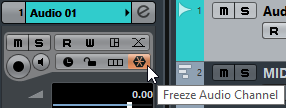Freezing Insert Effects
Freezing an audio track and its insert effects allows you to reduce processor power. However, frozen tracks are locked for editing. You cannot edit, remove or add insert effects for the frozen track.
Prerequisite
You have made all settings for the track and you are sure that you do not need to edit it anymore.
Procedure
Result
The output of the track including all pre-fader insert effects is rendered to an audio file.
Post-fader inserts can not be frozen.
The frozen audio track is saved in the Freeze folder that can be found in the following location:
Windows: within the Project folder
Mac OS: User/Documents
In the MixConsole, the frozen audio channel is indicated by a snow flake symbol above the channel name. You can still adjust the level and panning, make EQ settings and adjust the effect sends.
After Completing This Task
To unfreeze a frozen track, click Freeze again.