Plug-in Manager Window
You can manage your effects and VST instruments in the Plug-in Manager window.
To open the Plug-in Manager window, select .
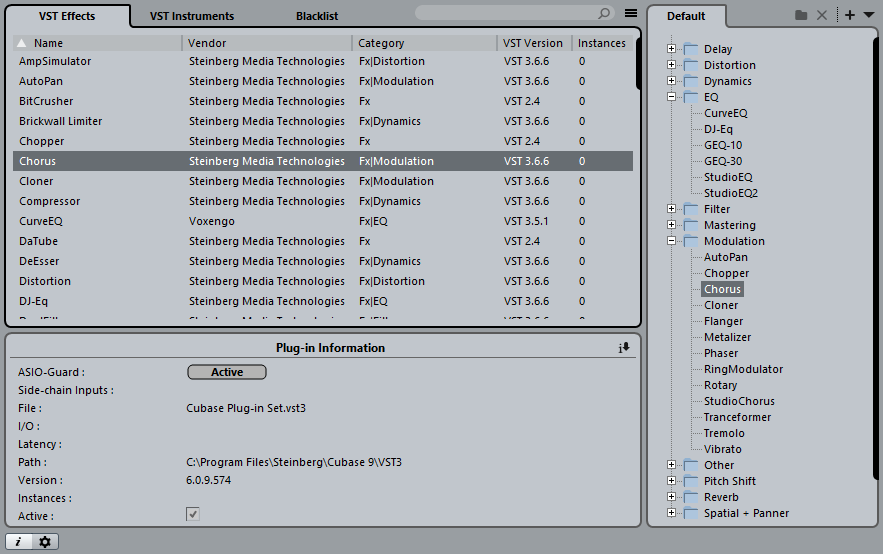
The Plug-in Manager window shows the following:
- VST Effects
This tab lists all VST effects that are loaded in Cubase. You can sort the list by name, vendor, category, etc. by clicking the corresponding column heading.
- VST Instruments
-
This tab lists all VST instruments that are loaded in Cubase. You can sort the list by name, vendor, category, etc. by clicking the corresponding column heading.
- Blacklist
-
This tab lists all VST effects and VST instruments that are installed on your system but not loaded in Cubase. These plug-ins might lead to stability problems or even cause the program to crash. As Cubase does not support 32-bit, all 32-bit plug-ins are shown in this list.
NoteYou can reactivate a blacklisted 64-bit plug-in by selecting it and clicking Reactivate. This causes Cubase to rescan the plug-in and remove it from the blacklist. To move the plug-in back to the blacklist, you must rescan all plug-ins and restart Cubase.
- Collection list
By default, the window section to the right shows the Default collection, which contains all effects or VST instruments loaded by the program. The Default collection cannot be changed.
You can compile your own collections of effects or VST instruments by clicking New Collection and dragging and dropping items from the list of all effects or VST instruments to the collection list.
Collections are shown in the selectors for effects/VST instruments, and all changes made to collections in the Plug-in Manager are immediately reflected in the selectors.
- Search Field

Enter the name of a plug-in in the search field. The list of all effects or VST instruments is filtered to show only those plug-ins whose names contain the text that you entered.
- Toggle list to show all/show only FX/VSTi not in current collection

Allows you to filter the lists of all effects or VST instruments to show either all loaded plug-ins, or only those that are not part of the current collection.
- New Folder

Allows you to create a new folder in the current collection.
- Delete

Allows you to delete the selected item in the current collection.
- New Collection

Allows you to create a new collection.
To create a new, empty list, select Empty. To create a new collection based on the list of all effect, select Add All Plug-ins. To create a new collection based on the current collection, select Add Current Collection.
- User Collections

Allows you to select a different collection, and to rename or delete the current collection.
To remove unavailable plug-ins from all collections, select Remove Unavailable Plug-ins from All Collections.
- Show Plug-in Information

Opens a section at the bottom of the window in which more information about the selected item is shown. If you select several plug-ins, the information for the plug-in that you have selected first is shown. In this section, you can also deactivate selected plug-ins. Deactivated plug-ins are no longer available in collections. This is useful if you have plug-ins installed that you do not want to use in Cubase.
- Plug-in Manager Settings

Opens a section at the bottom of the window in which all current paths to VST 2 plug-ins are listed. You can add or remove folder locations by using the corresponding buttons. Click Rescan All to rescan your computer for plug-ins.