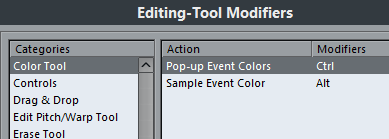A tool modifier key is a key you can press to get an alternate function when using a tool. For example, clicking and dragging an event with the Object Selection tool normally moves it – holding down a modifier key (by default Alt) while dragging will copy it instead.
The default assignments for tool modifier keys can be found in the Preferences dialog (Editing–Tool Modifiers page). Here, you can also edit them:
Procedure
- Open the Preferences dialog and select the Editing–Tool Modifiers page.
- Select an option in the Categories list, and locate the action for which you want to edit the modifier key.
For example, the “Copy” action mentioned above resides in the category “Drag & Drop”.
- Select the action in the Action list.
- Hold down the desired modifier key(s) and click the Assign button.
The current modifier keys for the action are replaced. If the modifier keys you pressed are already assigned to another tool, you will be asked whether you want to overwrite them. If you do, this will leave the other tool without any modifier keys assigned.
- When you are done, click OK to apply the changes and close the dialog.