Drum Map Setup Dialog
To open the Drum Map Setup dialog, select Drum Map Setup from the Map pop-up menu or the MIDI menu.
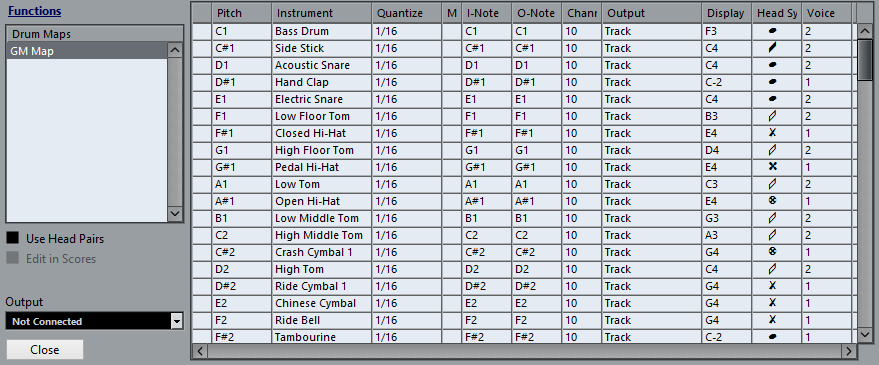
The list on the left shows the loaded drum maps. The sounds and settings of the selected drum map are displayed on the right.
The settings for the drum sounds are the same as in the Drum Editor.
- Use Head Pairs (Cubase Pro only)
If this option is activated, 2 head symbols for each drum sound are displayed in the drum sound list.
- Edit in Scores (Cubase Pro only)
If this option is activated, you can change the settings for the score drum map directly in the score.
- Output
Allows you to select the output for the drum map sounds.
- Drum Sound List
Lists all drum sounds and their settings. To audition a drum sound, click the leftmost column.
NoteIf you audition a sound in the Drum Map Setup dialog and the sound is set to MIDI output Default, the output that is selected on the Output pop-up menu in the lower left corner is used. When auditioning a default output sound in the Drum Editor, the MIDI output selected for the track is used.
The Functions pop-up menu contains the following options:
- New Map
Adds a new drum map to the project. The drum sounds are named Sound 1, Sound 2, etc. and have all parameters set to default values. The map is named Empty Map.
To rename the drum map, click the name in the list and type in a new name.
- New Copy
Adds a copy of the selected drum map to create a new drum map. You can then change the drum sound settings of the copy and rename the drum map in the list.
- Remove
Removes the selected drum map from the project.
- Load
Allows you to load drum maps into your project.
- Save
Allows you to save the drum map that is selected in the list on disk. Drum map files have the extension .drm.
- Edit head pairs
Allows you to customize the note pairs.