VST Instrument Controls
The VST instrument controls allow you to make settings for a loaded VST instrument.
The following controls are available on each instrument:
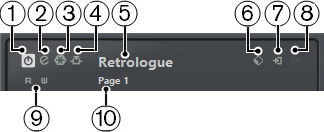
-
Activate Instrument
Activates/Deactivates the instrument.
-
Edit Instrument
Opens the instrument panel.
-
Freeze Instrument
Freezes the instrument. This allows you to save CPU power.
-
Activate Side-Chain
Activates/Deactivates side-chain input for the instrument.
NoteThis option is only available for VST 3 instruments that support side-chaining.
-
Instrument Selector
Allows you to select another instrument. Double-click to rename the instrument. The name is shown in the VST Instruments window in the Output Routing pop-up menu for MIDI tracks. This is useful when you work with several instances of the same instrument.
-
Preset Browser
Allows you to load or save an instrument preset.
-
Input Options
This lights up when MIDI data is received by the instrument. Click this button to open a pop-up menu that allows you to select, mute/unmute, and solo/unsolo for tracks that send MIDI to the instrument (inputs).
NoteIf you resize the VST Instruments window, you can access this option by using an Input/Output Options pop-up menu.
-
Activate Outputs
This control is only available if the instrument provides more than one output. It allows you to activate one or more outputs for the instrument.
NoteIf you resize the VST Instruments window, you can access this option by using an Input/Output Options pop-up menu.
-
Read/Write Automation
Allows you to read/write automation for the instrument parameter settings.
-
Select Quick Control Layer
Allows you to select a program.