Mixer window
The Mixer allows you to control the volume, panning, and sounds of channels in playback. It provides access to channel strips, which are not available in the Mixer panel.
You can hide/show the Mixer window in any of the following ways:
-
Press F3.
-
In the toolbar, click Show Mixer
 .
.
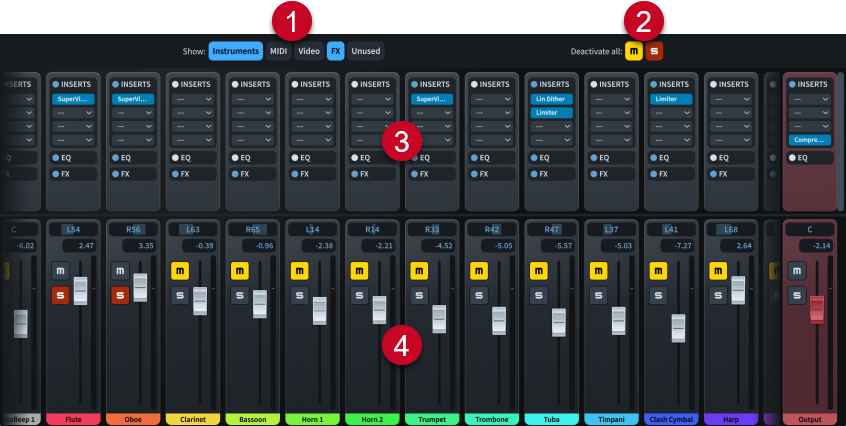
The Mixer window comprises the following:
-
Channel type buttons
Allow you to hide/show channels according to their type, and in any combination.
-
Deactivate all
Allows you to deactivate all mute
 and solo
and solo  states by clicking the corresponding button. Indicates whether any channels have an active mute or solo state.
states by clicking the corresponding button. Indicates whether any channels have an active mute or solo state. -
Channel strips
Allow you to change the sound of the channel; for example, by loading inserts or changing its equalization.
-
Channels
Allow you to change the volume and pan position of the corresponding track or aspect of playback. There are audio and MIDI channels for each instrument/voice track, and additional channels, such as for the click and master output.
-
In order to control the volume levels in your project, we recommend that you first input dynamics and adjust the dynamic curve to suit your project before using the track faders.
-
When additional channels are available beyond those currently in view, channels at the right/left edges of the Mixer appear faded.
Any changes you make in the Mixer window are automatically saved and applied to the project.