Replacing the Focused Sample
When you load a sample via the Browser, all samples on the selected pad are replaced. But you can also replace only a specific sample.
Note
You can also replace samples that are part of the factory VST Sound content.
Procedure
- On the Edit page, in the mapping view, select the sample that you want to replace.
-
In the Browser, activate Replace Pad/Focused Sample so that a waveform is displayed on the button.
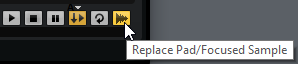
- In the location tree, browse to the new sample and double-click it.
Result
The selected sample is replaced with the new sample. All sound settings of the previous sample are kept.
Note
Replace Pad/Focused Sample affects only the loading of samples via double-click or key commands. It does not affect the loading of samples via drag & drop from the Browser to pads.