Pad Settings
To display the pad settings below the MIDI Player or the Style Player, activate Show Pad Settings
 at the top right of the Agent page.
at the top right of the Agent page.
The pad settings are common to all slots, that is, you set them up only once. However, these settings are part of the kits, and are replaced when you load a new kit into a slot.

- Exclusive
-
Activates/Deactivates exclusive playback for a pad. Triggering an exclusive pad stops playback of the current pattern, according to the set Trigger Mode. Pads for which this button is not activated can play simultaneously with other patterns.
If Exclusive mode is activated for a pad, this is indicated by an icon in the upper left corner of a pad.

- Jam State
-
Determines the play order of the pads if Jam Mode is activated and the pattern pad is in exclusive mode.
-
If a pad with Standard jam state is triggered, any previous pads stop playing. The new pad plays exclusively.
-
If Next is selected, playback jumps automatically to the first pad for which Standard jam state is selected and which is mapped higher up on the keyboard. If no pad with Standard jam state exists, the current pad plays back in a loop.
-
If Return is selected, playback jumps back to the previous pad. Use this mode to switch from a pad with a fill back to the previous pad, for example. If you trigger several pads for which Return is activated in sequence, Groove Agent returns to the last pad in Standard, Next, or Stop mode. If no pad was triggered before, the current pad plays back in a loop.
-
If Stop is selected, playback stops automatically when the entire pattern is played back.
The Jam State is indicated by different icons in the upper left corner of the pads.

-
- Play Mode
-
-
To play a pattern for as long as you hold down a key, select Hold.
-
To start and stop playback with the trigger note for a pad, select Toggle.
Toggle mode is best used for live performances. Otherwise, it can lead to unpredictable results, for example, when stopping and restarting playback in the host application or when locating to another position during playback.
-
To play a pattern completely to its end, select One Shot. In this mode, note-off events are ignored. Playback stops automatically at the end of the pattern. To make sure that the pattern plays from start to end, deactivate Sync to Beat.
-
- Trigger Mode
-
Determines whether a pattern starts to play immediately, at the next beat, or at the next full measure.
- Pattern Length Limit
-
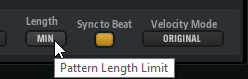
Determines the pattern length for playing back patterns when Jam Mode is active.
- Sync to Beat
-
If Sync to Beat is activated, triggering a pattern starts the pattern in sync with any other patterns that are playing. For example, if you trigger a pattern and trigger the next pattern after 3 beats, this pattern starts playing at beat 3. If Sync to Beat is deactivated, the second pattern starts from the beginning.
NoteIf Jam Mode is activated, Sync to Beat is automatically deactivated for exclusive pads. This way, the patterns on exclusive pads are always played on the first beat, to ensure a predictable pattern switching behavior.
- Velocity Mode
-
Specifies how the velocity of the notes that you play affects the notes of the pattern.
-
If Original is selected, the notes of the pattern are played with the velocity that is saved with the pattern.
-
If As Played is selected, the notes of the pattern are played with the velocity that you are playing on the keyboard.
-
If Original + As Played is selected, the pattern velocity is determined by the combination of the velocity saved with the pattern and the velocity of your playing.
-